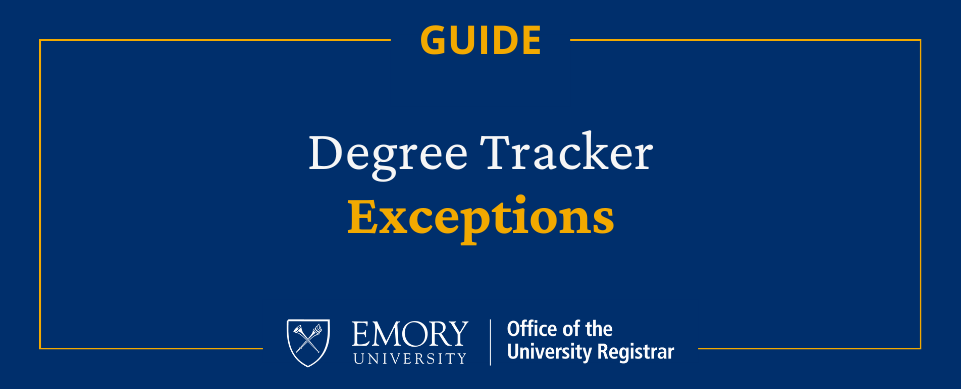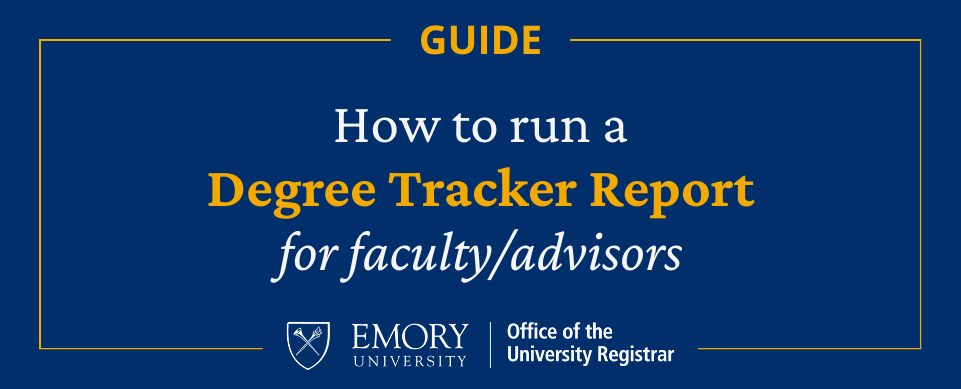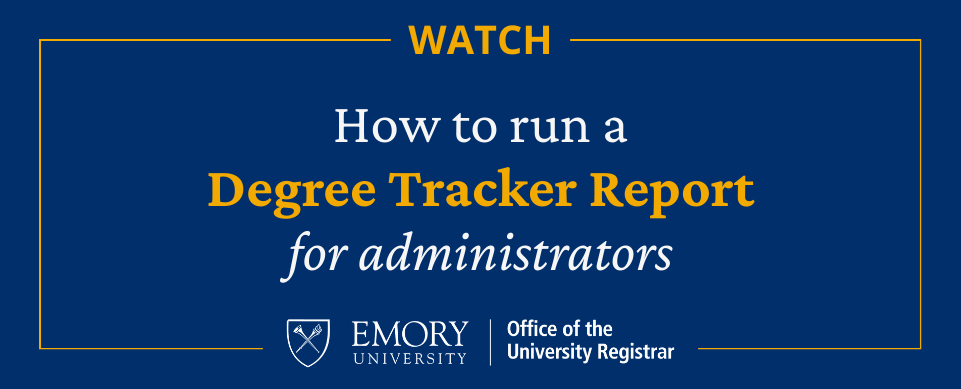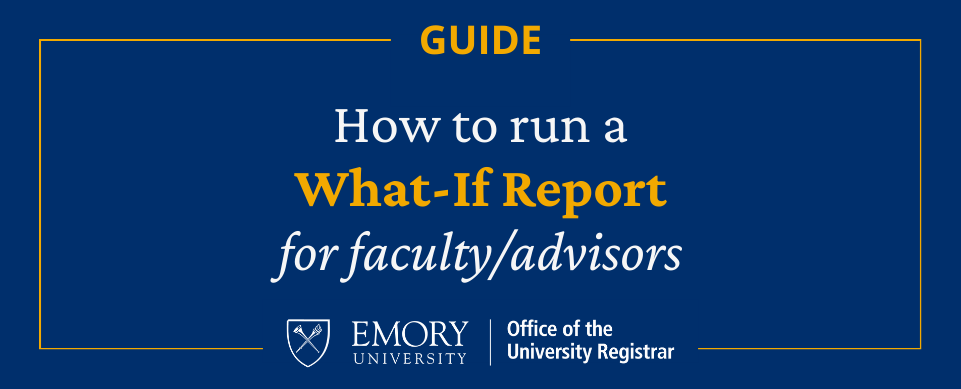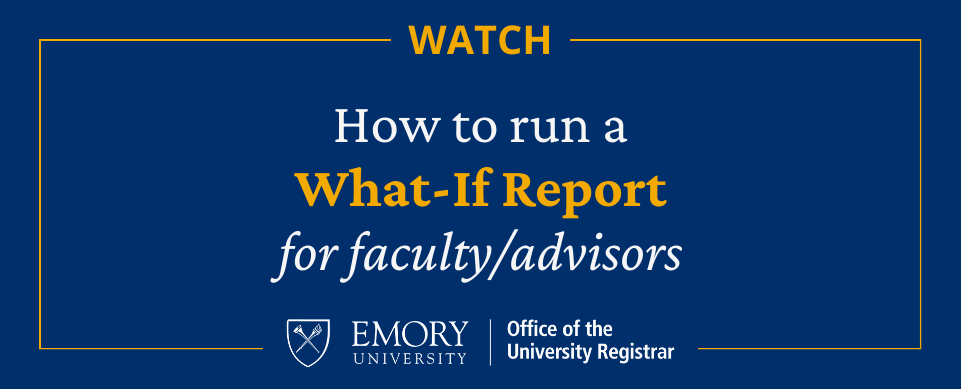Degree Tracker: Staff/Faculty
The Emory Degree Tracker is a tool within OPUS, which allows students, advisors, and administrators the ability to monitor student progress toward fulfillment of major, minor, concentration, and certificate requirements. This positions schools, users, and all involved stakeholders to realize a more successful advisement engagement and clearer pathways to on-time completion. We hope that students find Degree Tracker beneficial as they transition through their academic journey and that it promotes the effort staff and administrators put in to facilitate students’ success.
News, Feedback, and Contact Us
Degree Tracker Resources - Faculty & Staff
Degree Tracker FAQ
You can access the Emory Degree Tracker via OPUS by following the directions in How to Run a Degree Tracker Report
The relevant academic structure elements are as follows:
- Academic Career– This relates to the school (ex. Undergraduate Emory College, Undergraduate Business, Laney Graduate School, School of Public Health)
- Academic Program– For undergraduate students, LIBAS, BBA, AA, and BSN. Graduate student programs often mirror the degree type (ex. MA, PHD, DPT, JD).
- Academic Plan– This relates to a student’s major, minor, or certificate and is expressed via plan code (ex. RELBA, RELMIN, RELMA, RELPHD, BLACKCHCRT)
- Academic Subplan– Majors with concentrations and majors/minors with more than one entry level, such as foreign languages, may have a subplan (ex. the plan HISTORYBA includes subplans ENCBA, EURSTDSBA, LEHRBA, etc.). Not all plans have subplans.
Each requirement belongs to a unique requirement group (RG), comprised of at least one requirement (RQ) and a corresponding line number (LN). These references are helpful not only in determining the exact locations of issues, but also for student exception purposes later on.