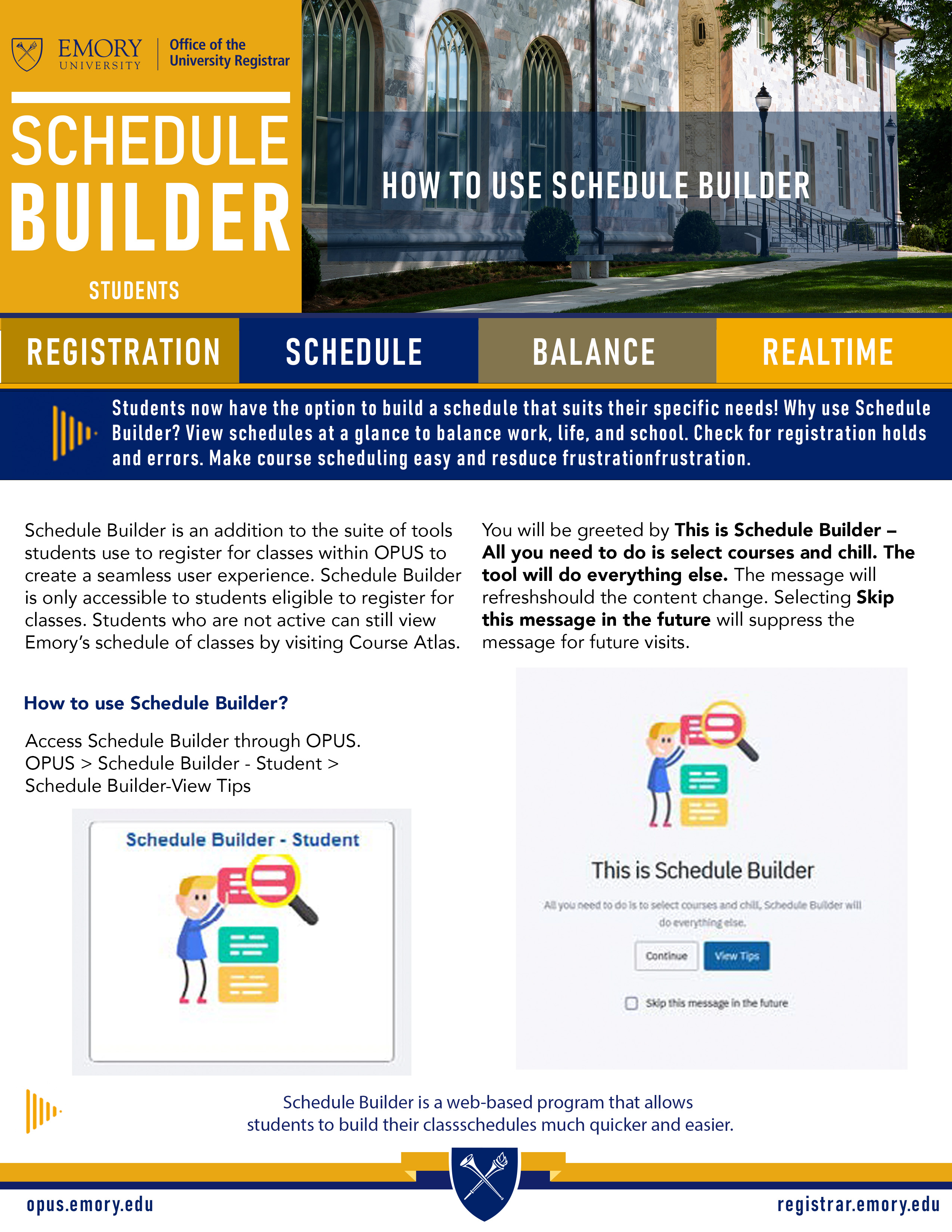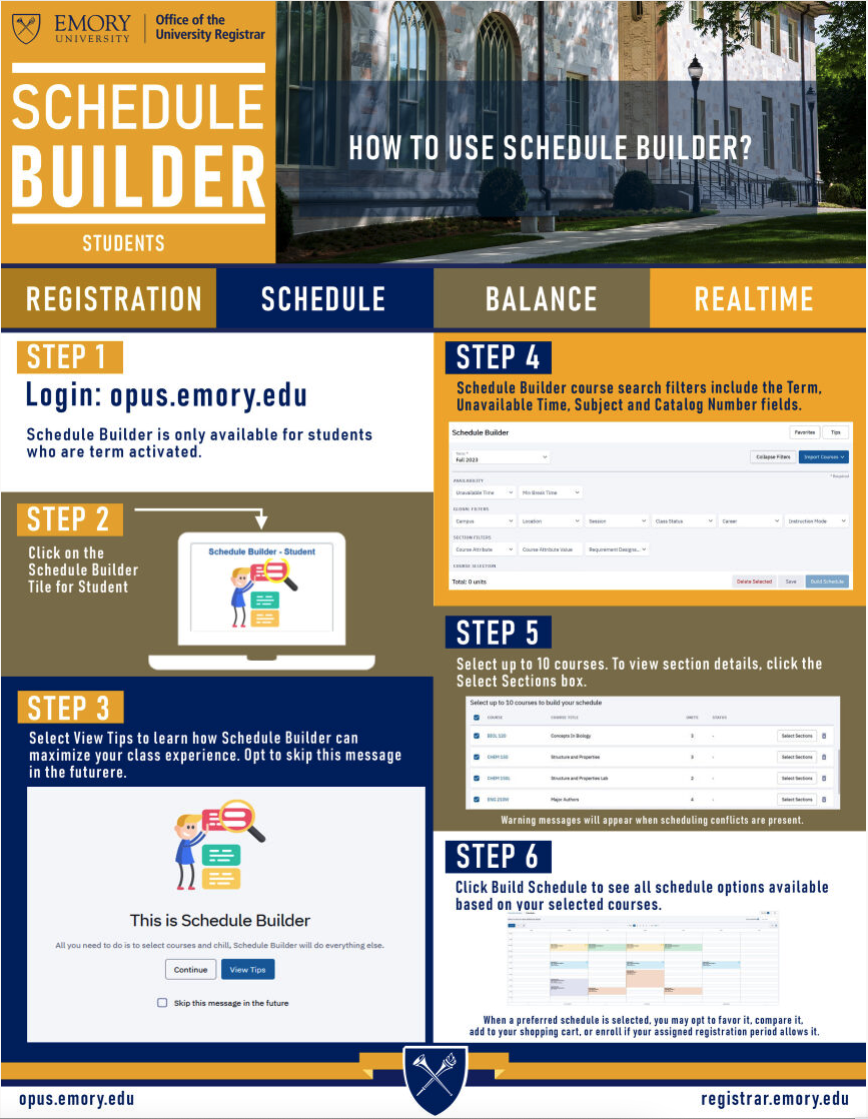Schedule Builder - Student Resources
Schedule Builder FAQ's for Students
Schedule Builder is an online tool that allows students to plan and create their class schedules for each semester. The power of this tool is that it allows students to see multiple schedule options for selected courses.
You can access Schedule Builder through the student portal, OPUS. Students will see the tile for Schedule Builder on their main OPUS page. Students can also access Schedule Builder in Course Planning and Enrollment.
No, Schedule Builder is only accessible to students who are eligible to register for classes.
To add courses, you can search for specific courses or browse through the available class sections, and then select the desired sections and add them to your schedule.
es, Schedule Builder allows you to view and compare different schedule options based on the courses and/or classes selected.
Yes, Schedule Builder allows you to save multiple versions of your schedule, so you can compare different options or make changes without losing your previous schedules.
Yes, Schedule Builder provides additional details such as instructor names, class notes and course descriptions to help you make informed decisions when selecting courses.
The tool will allow you to add up to 10 courses. The tool will also produce pop-up messages when certain restrictions or limitations (max hours, prerequisites, permission only) are present.
es, the Course Selection field in Schedule Builder allows you to search for the subject and the catalog number. To view all sections of a course, click Select Sections.
Yes, view available seats for each section by clicking the Select Sections button.
All course and class information in Schedule Builder is real-time.
Prerequisite and co-requisite information can be viewed by clicking the Select Sections button. Pop-up warning messages will also appear when requirements are not met.
Although academic advisors can create and save suggested schedules in Schedule Builder, the tool does not allow advisors to enroll students in classes.
Schedule Builder will allow students with holds to build and save multiple schedules. However, it will prevent students from enrolling in classes until the hold is released. To view holds, visit OPUS>Tasks>Holds
Yes. Click the Class Status dropdown to add Waitlisted classes. Schedule Builder will include classes that are full and with active waitlists for your search. When you are ready to enroll, the system will ask if you would like to join the waitlist and if you would like to swap a class.
You have the option to "pin" a particular course section to a specific time slot. This would prevent Schedule Builder from automatically shifting that course section to a different time when you're making changes to the rest of your class schedule.
Please connect with us at courseatlashelp@emory.edu.
Note: The Course Atlas email address (above) will connect you with someone who can assist with Student Schedule Builder questions/concerns. We are in the process of creating a dedicated email account for Student Schedule Builder.