What-If Degree Tracker Report: Administrators
To print: Command + P for (MAC), Control + P for (PC).
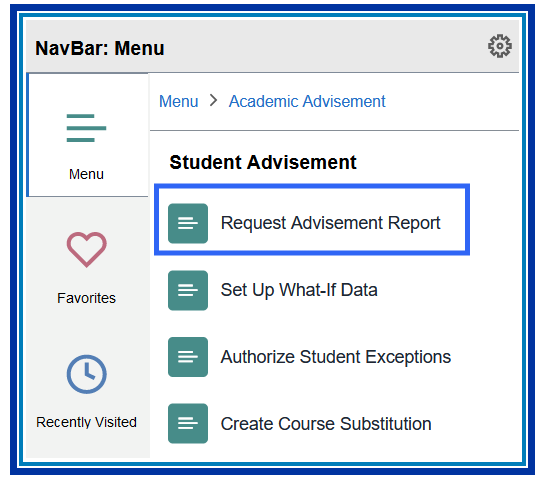 When creating a new search, click on the Add a New Value tab (or look up a previously run report using the Find an Existing Value tab).
When creating a new search, click on the Add a New Value tab (or look up a previously run report using the Find an Existing Value tab).

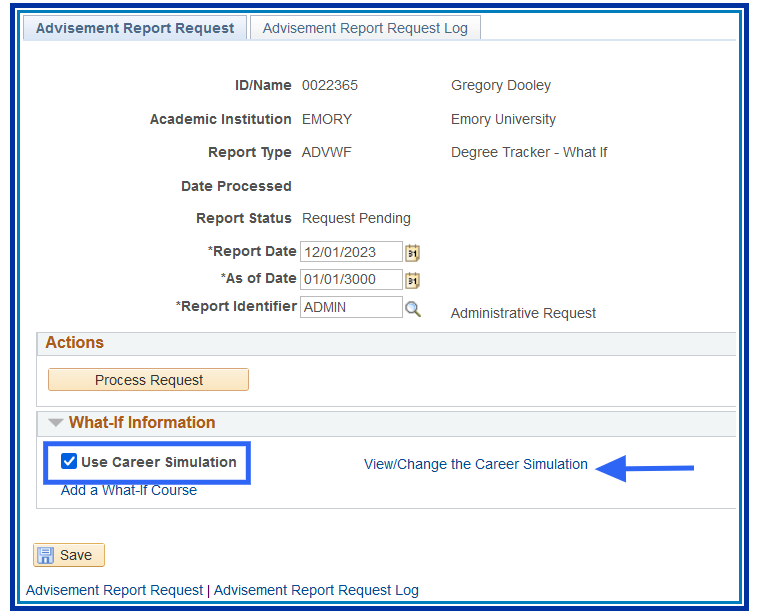
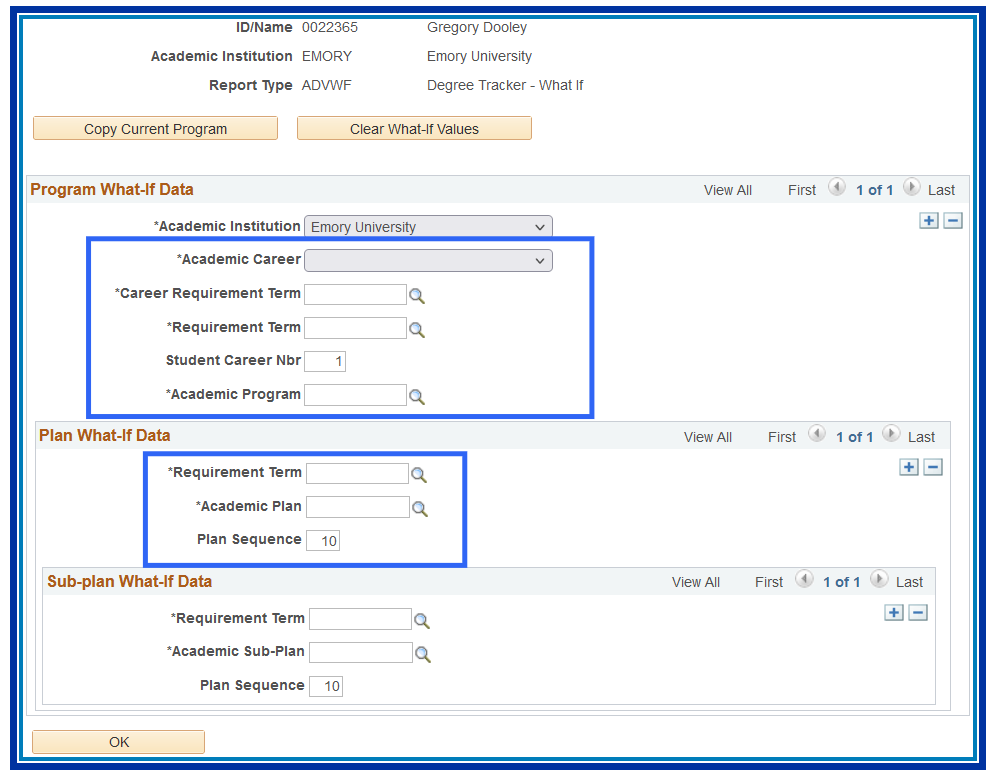
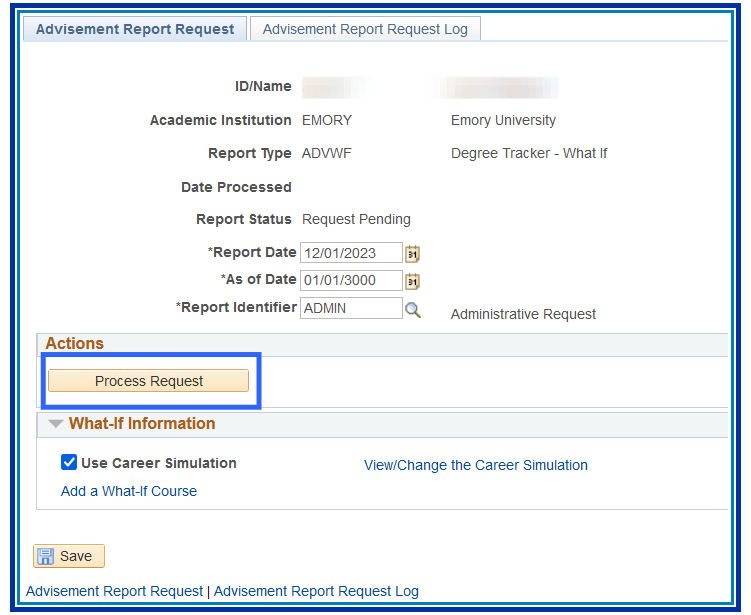
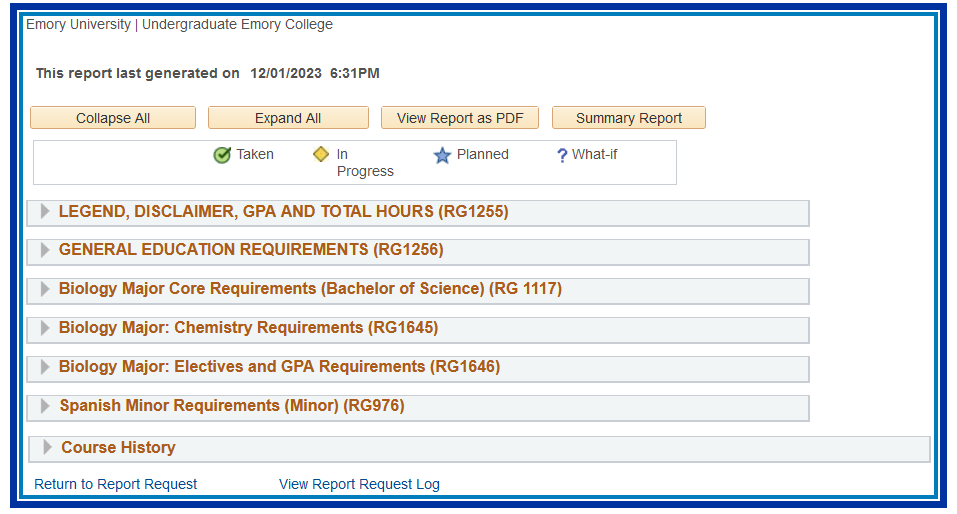 For additional information, please review the help documentation for the Degree Tracker Tool – Advisement Report.
For additional information, please review the help documentation for the Degree Tracker Tool – Advisement Report.
To print: Command + P for (MAC), Control + P for (PC).
Return to Top
Introduction
The What-If report is the degree audit report that reflects a student's progress toward graduation for a particular major and/or minor. Students have the ability to change some criteria, including seeing what requirements still need to be met.
How to Create a What-If Degree Tracker Report: Administrators
Navigation
- Log in to OPUS using your Emory Network ID and Password.
- Pathway: OPUS NavBar > Menu > Academic Advisement > Student Advisement > Request Advisement Report
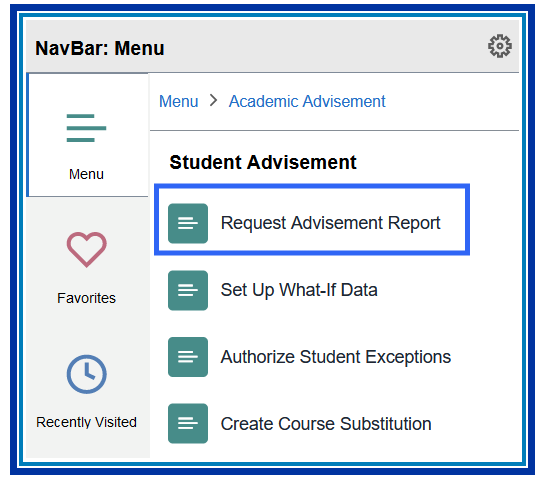
- Search for ID.
- Enter a Report Type of ADVWF. (Degree Audit > What-If)
- Click Add.

- Select Use Career Simulation to set up the What-If information.
- Click View/Change the Career Simulation.
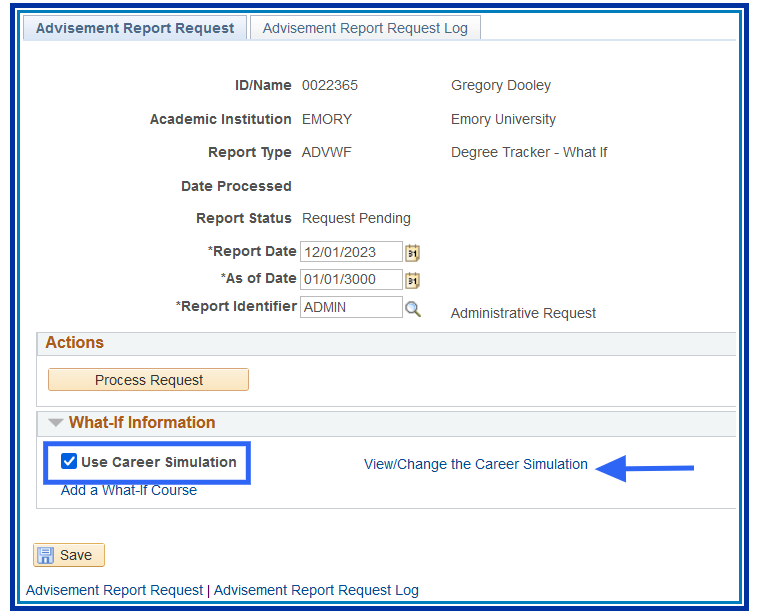
- Click Copy Current Program to see the current details about the student.
- Click Clear What-If Values to clear the current details and fill in the desired majors’ information to run a What-If report.
- Change the Program and Plan What-If Data to reflect the search.
- Change the Requirement Term to the desired term.
- Click OK.
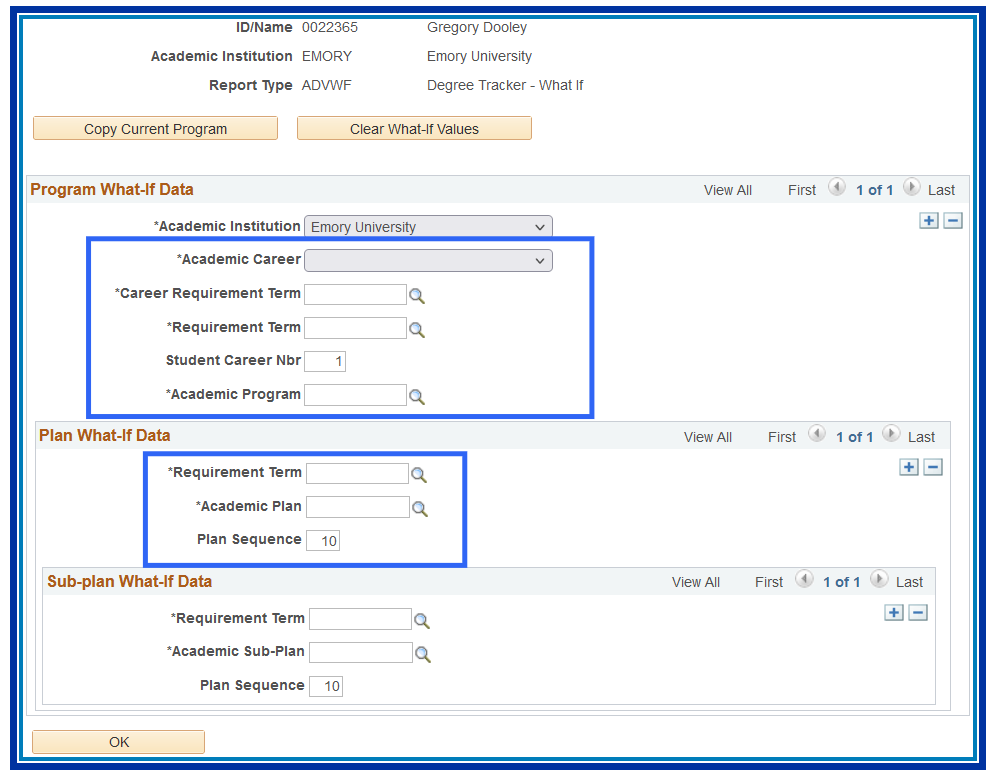
- Click Process Request.
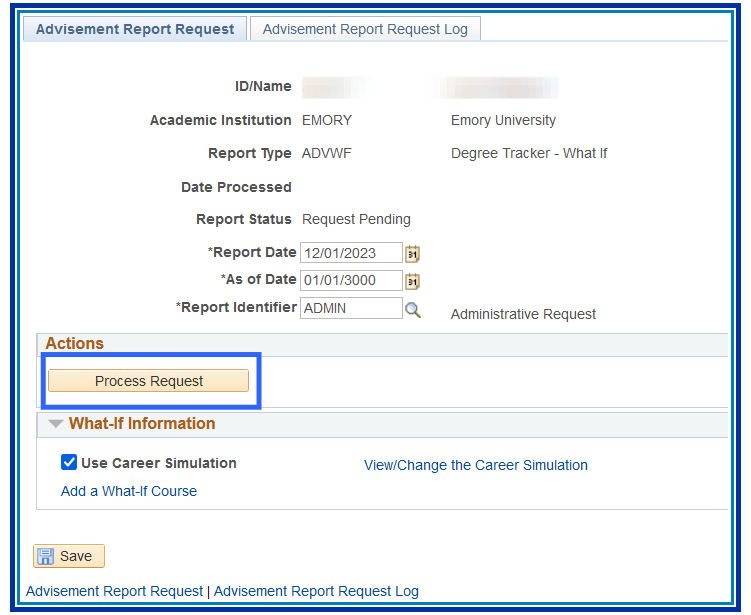
- The Advisement Report will appear for the What-If scenario.
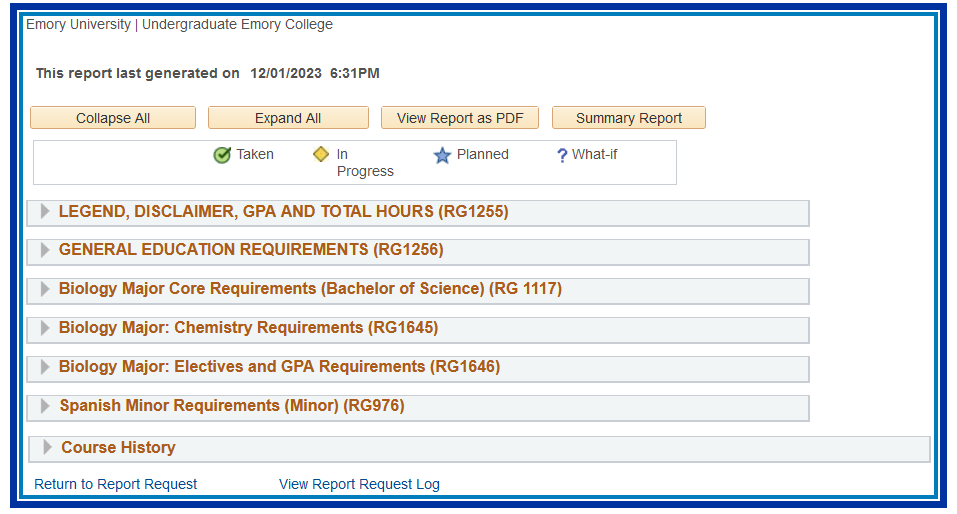
To print: Command + P for (MAC), Control + P for (PC).