What-If Degree Tracker Report: Advisors
To print: Command + P for (MAC), Control + P for (PC).
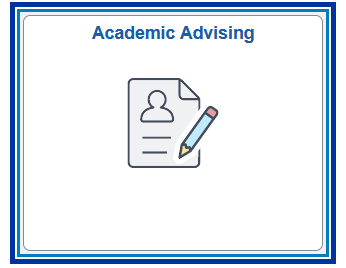
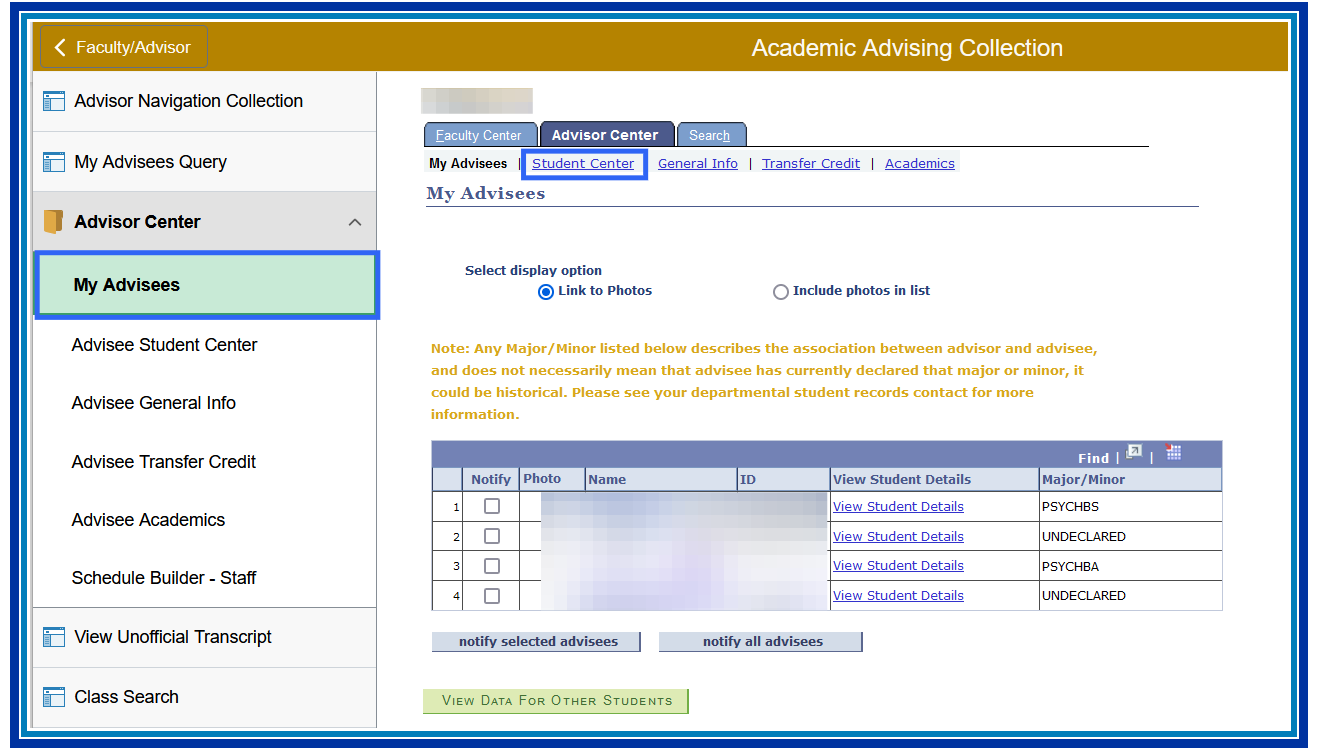
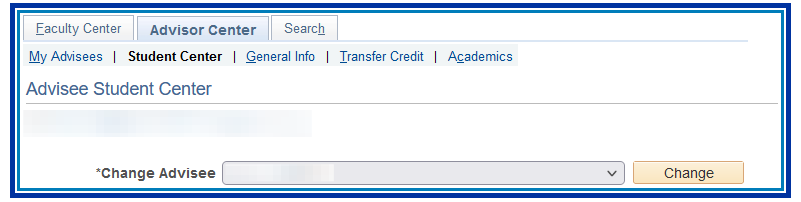
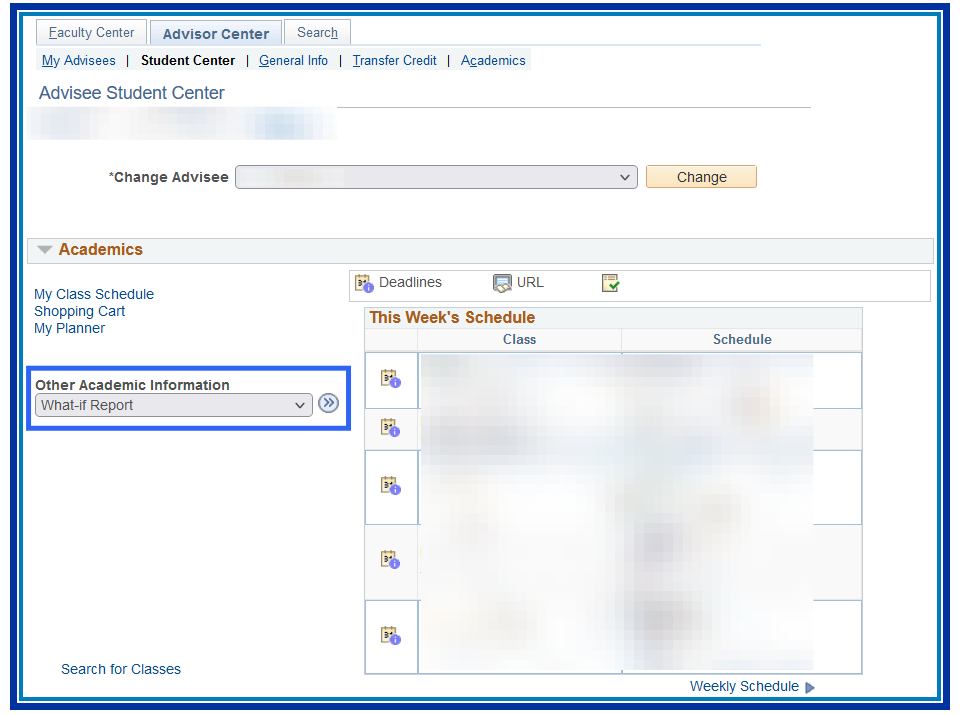
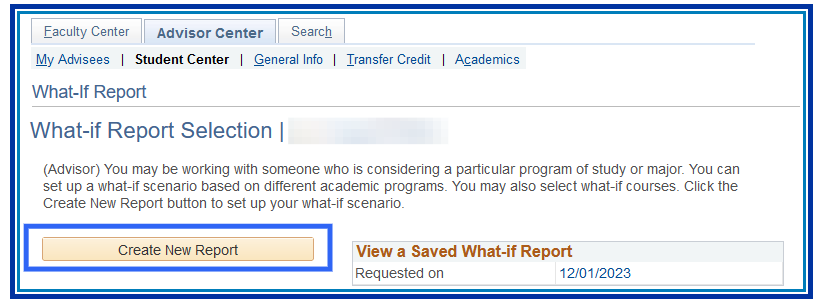
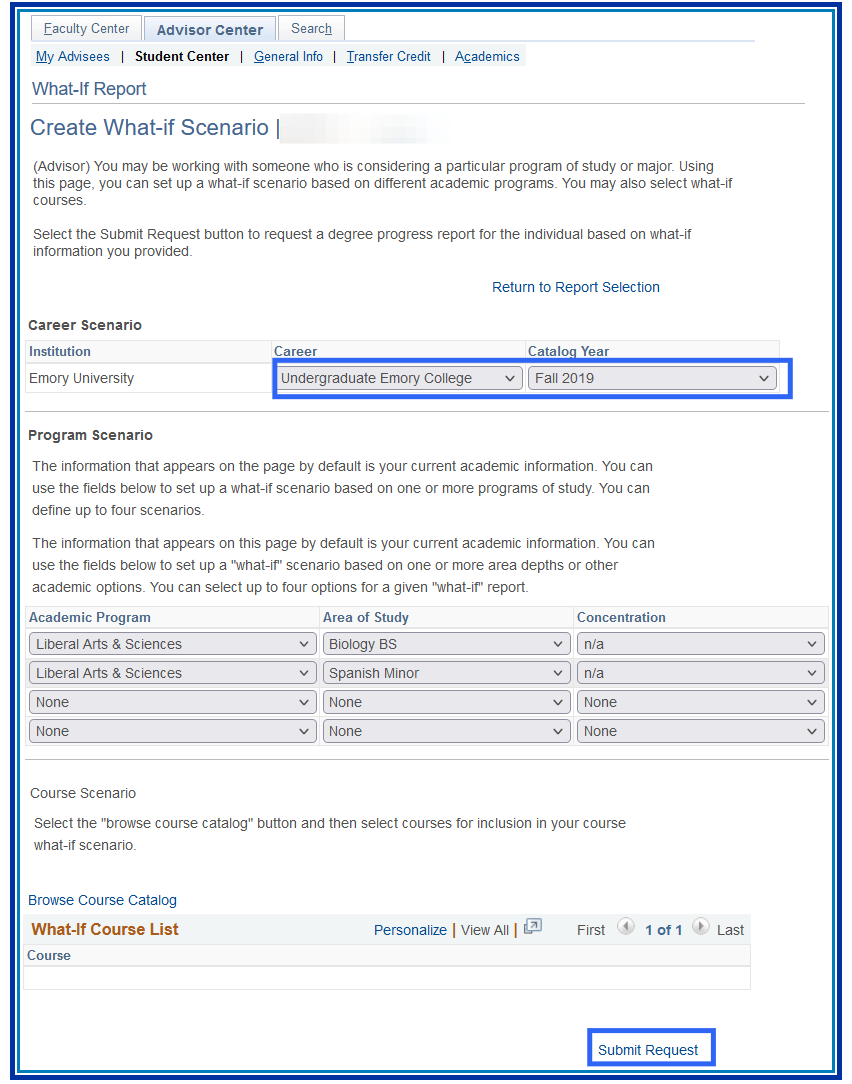
 For additional information, please review the help documentation for the Degree Tracker Tool – Advisement Report.
For additional information, please review the help documentation for the Degree Tracker Tool – Advisement Report.
To print: Command + P for (MAC), Control + P for (PC).
Return to Top
Introduction
The What-If report is the degree audit report that reflects a student's progress toward graduation for a particular major and/or minor. Students have the ability to change some criteria, including seeing what requirements still need to be met.
How to Create a What-If Degree Tracker Report: Advisors
Navigation
- Log in to OPUS using your Emory Network ID and Password.
- Select the Academic Advising tile from the Faculty/Advisor page.
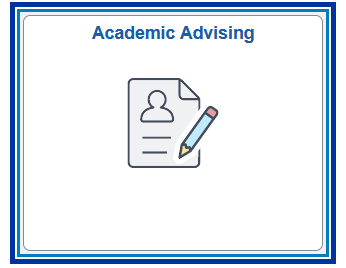
- Click the Advisor Center folder to expand options.
- Select My Advisees.
- Click Student Center.
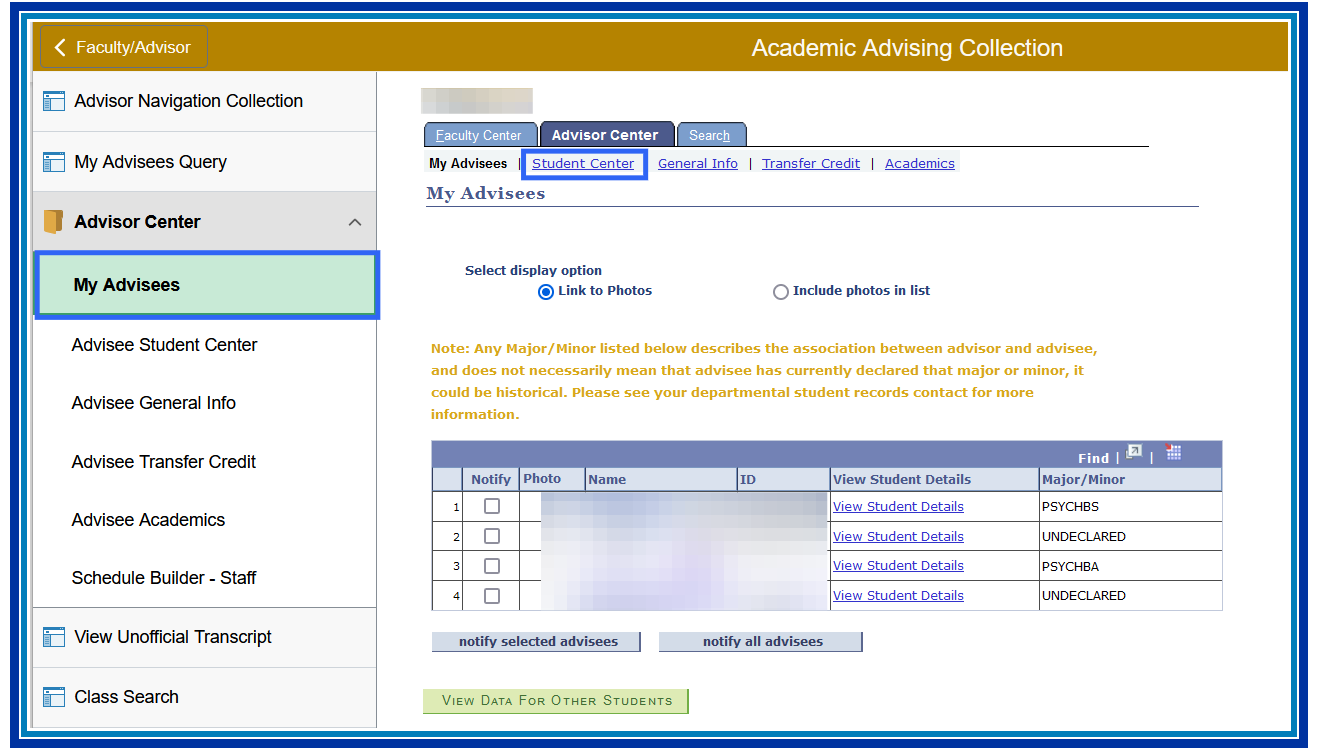
- Select the student from the Change Advisee dropdown menu.
- Click Change.
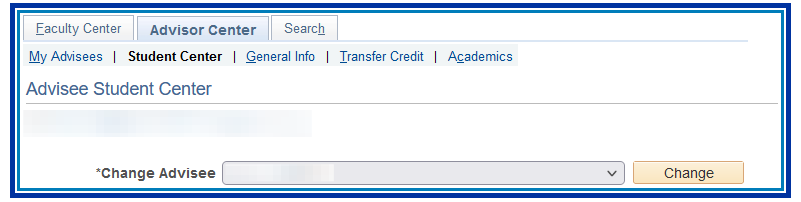
- Select What-if Report from the dropdown menu.
- Click Blue Double Arrow to process.
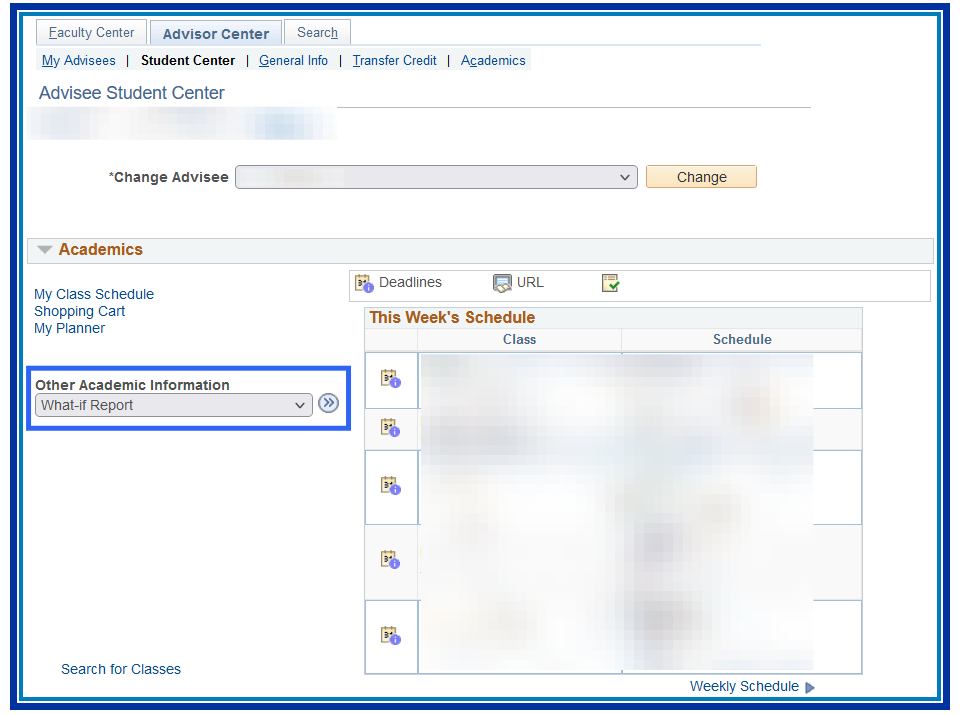
- Click Create New Report.
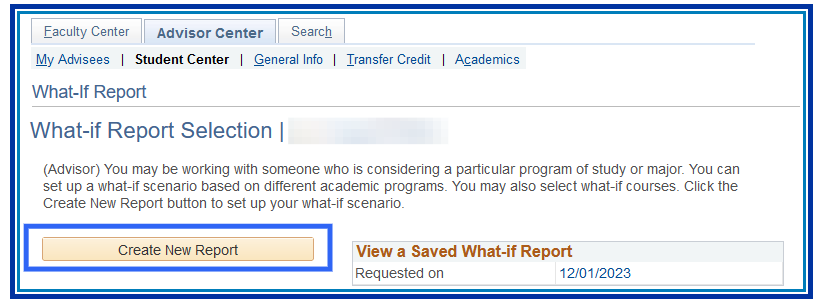
- Select the Career and Catalog Year from the Career Scenario dropdown menus to simulate alternate majors.
- Click Submit Request to process the report.
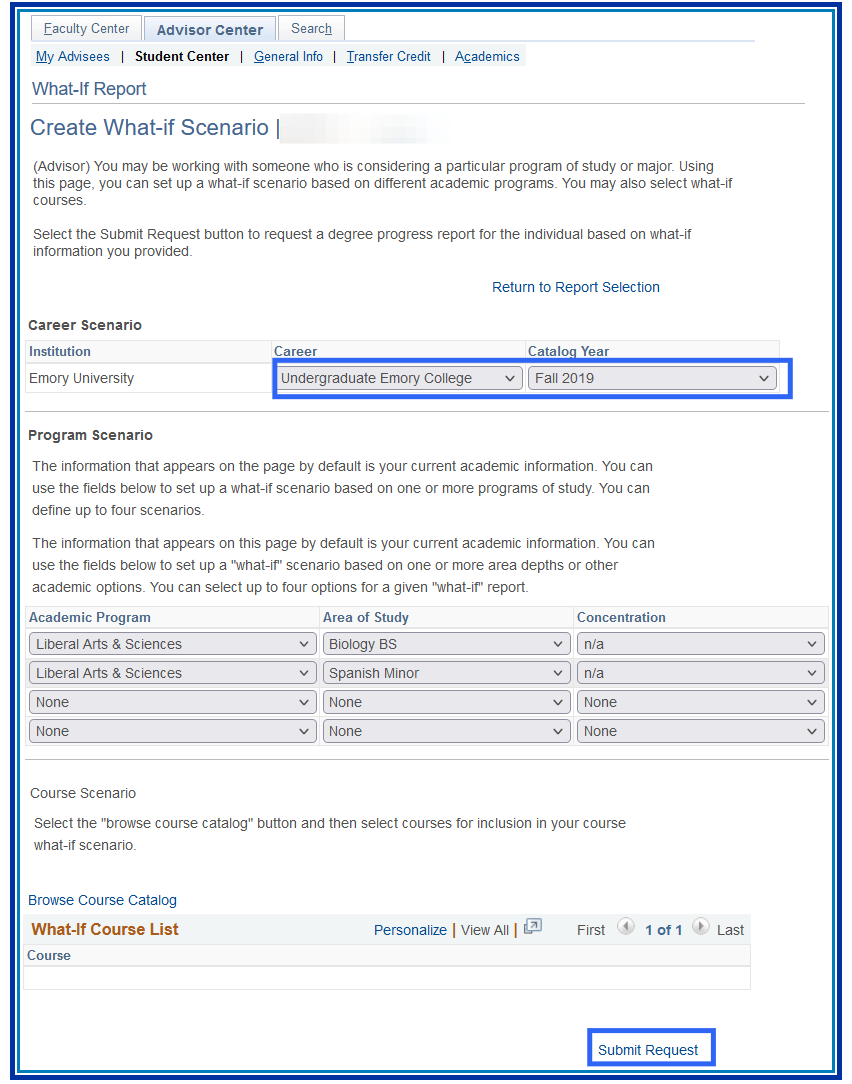
- The Advisement Report will appear for the What-If scenario.

To print: Command + P for (MAC), Control + P for (PC).