Waitlisting: Staff Guide
Introduction
This document will provide guidance on Wait List features, including:- Adding Students to a Wait List/Dropping from Wait List/ Swapping Onto Wait List
- Viewing Students on a Wait List
- Waitlisting into Classes that have Related Class Sections
- Auto-Enroll from the Wait List to Class Enrollment
- Waitlisting into Classes that have Related Class Sections (additional information)
- Additional Waitlisting Notes
Navigation
- Log in to OPUS using your Emory Network ID and Password.
- Select the Manage Student Enrollment tile from the Administrator page.
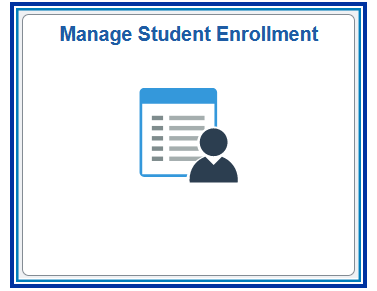
- Click the Student Schedule/Enrollment folder from the left side menu to expand options.
- Select Quick Enroll a Student.
- Enter search criteria.
- Click Add.
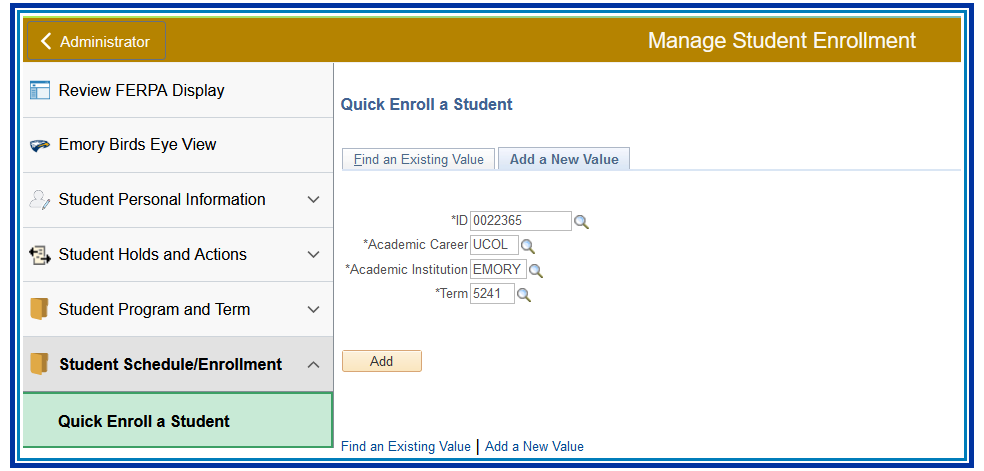
How to Add a Student to a Wait List
- Select Enroll.
- Enter the Class Nbr or select the magnifying glass to search for a class.
| To drop a student from a Wait List, use the Drop Action. To swap a student onto a Wait List, use the Swap Courses Action. Enter the class number to swap from and into. Select the Class Overrides tab, check the Wait List Okay box, and Submit. |
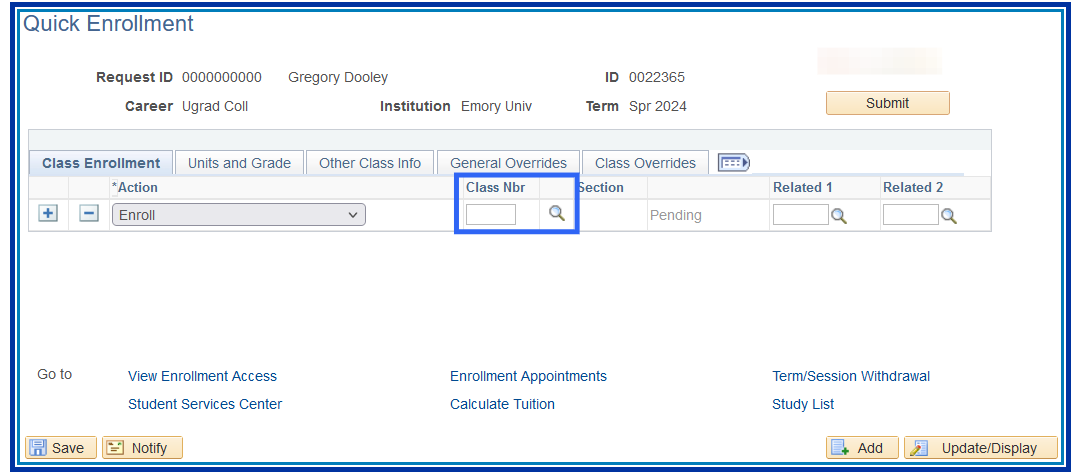
- Uncheck the Show Open Classes Only box if selecting the magnifying glass to search by entering the search criteria.
Unchecked the Show Open Class Only box to show closed classes that can be Waitlisted.
The only classes that can be Waitlisted are closed classes. - Click Search.
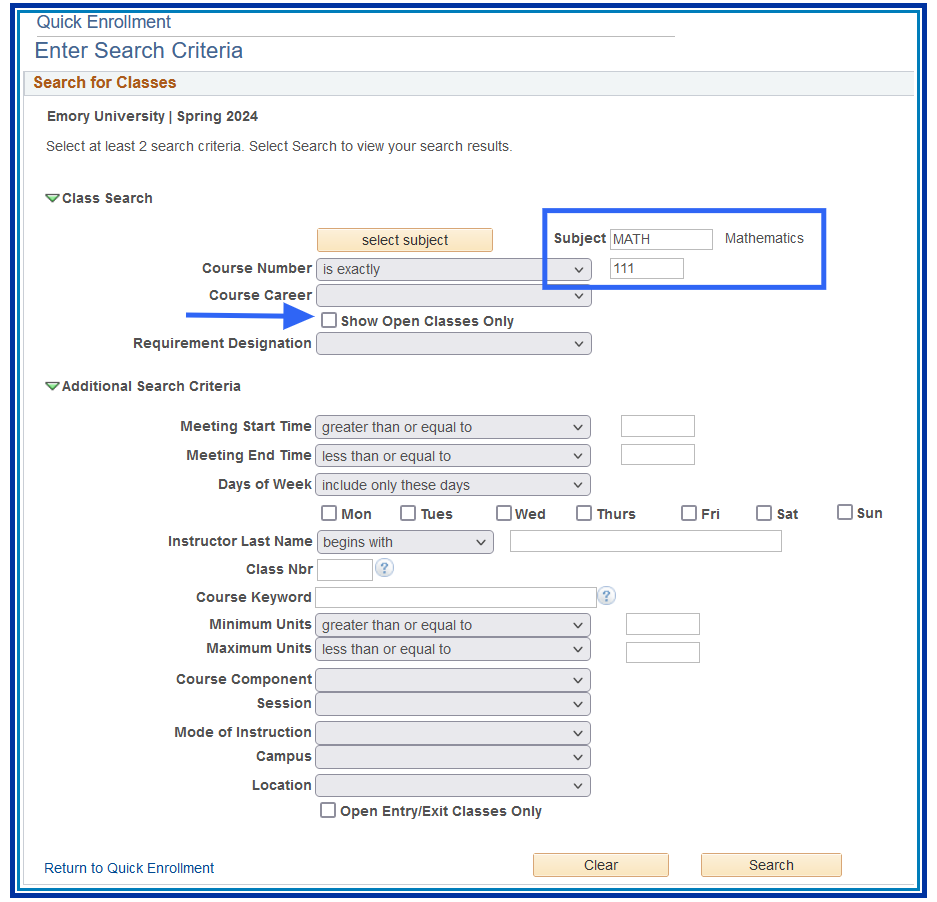
- Search results will show classes with a Wait List. The icon under Status indicates that this is a closed class with a Wait List available.
- Click the Select button for that class to place the student on the Wait List.
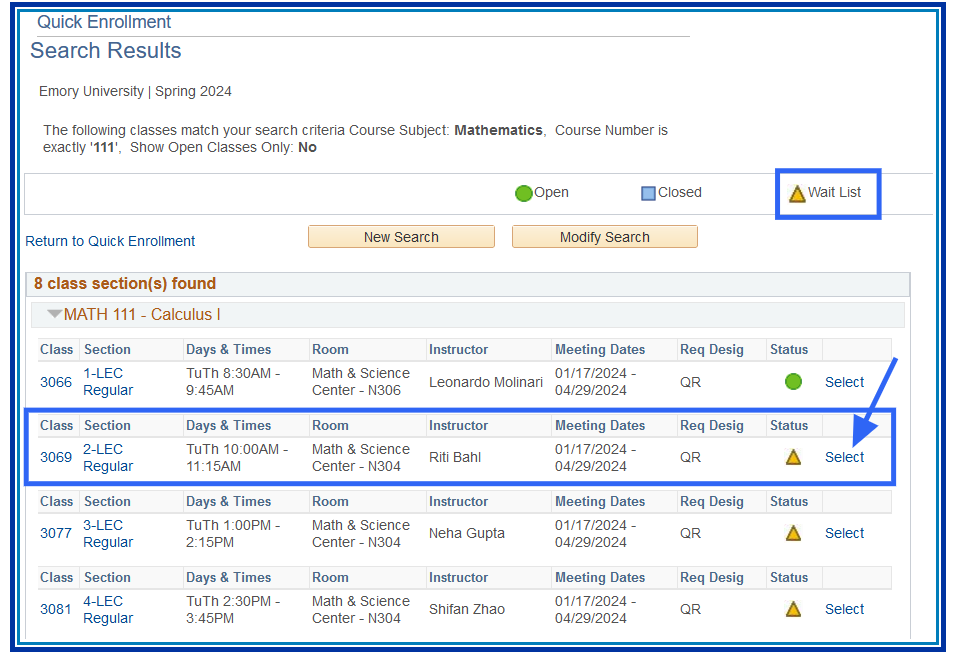
- Select the Class Overrides tab.
- Check the Wait List Okay box.
- Click Submit.
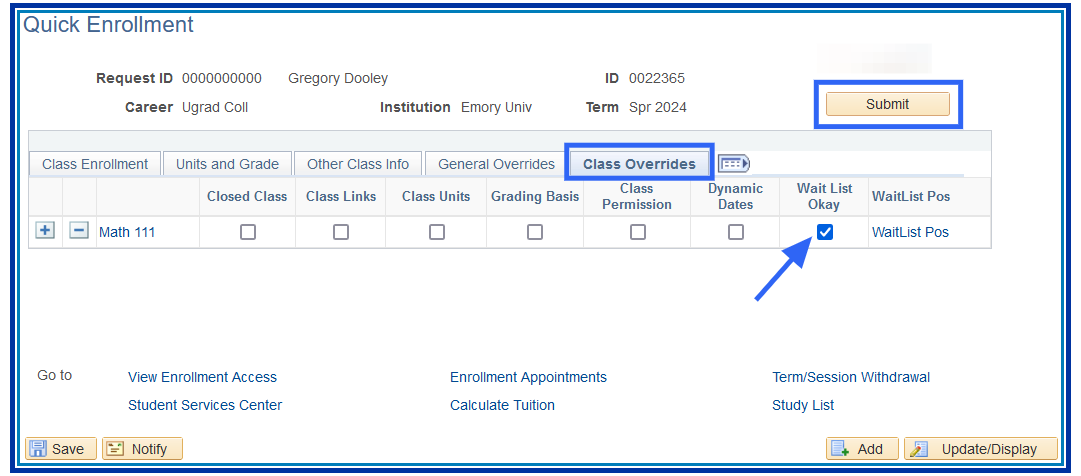
- Select Messages once the enrollment action is complete.
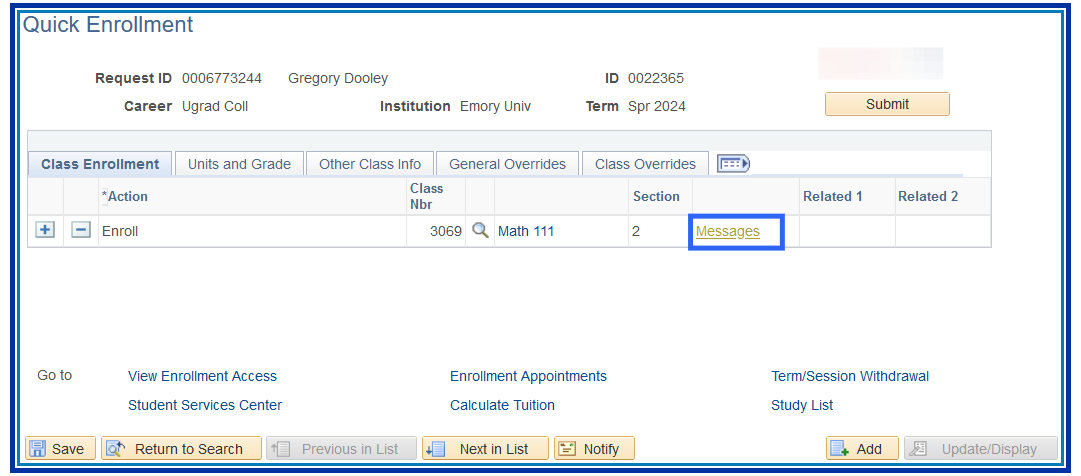
- The student was successfully added to the Wait List, and their position number on the Wait List is 15.

When a space becomes available in the class, the Auto–Enroll process will attempt to enroll the student in Wait List position number 1 into the class. If that student has a conflict, the Auto–Enroll process will attempt to enroll the student in position number 2 into the class. The Auto–Enroll process will continue to move down the list until it successfully places a student into the class.
| If the student was not successfully added to the Wait List, the enrollment action will receive Errors. The Error message will list the reason for the error. |
How to View Students on a Wait List
The following screens show the OPUS locations where student Wait List information can be viewed.
- Manage Student Enrollment tile > Quick Enroll a Student > Study List
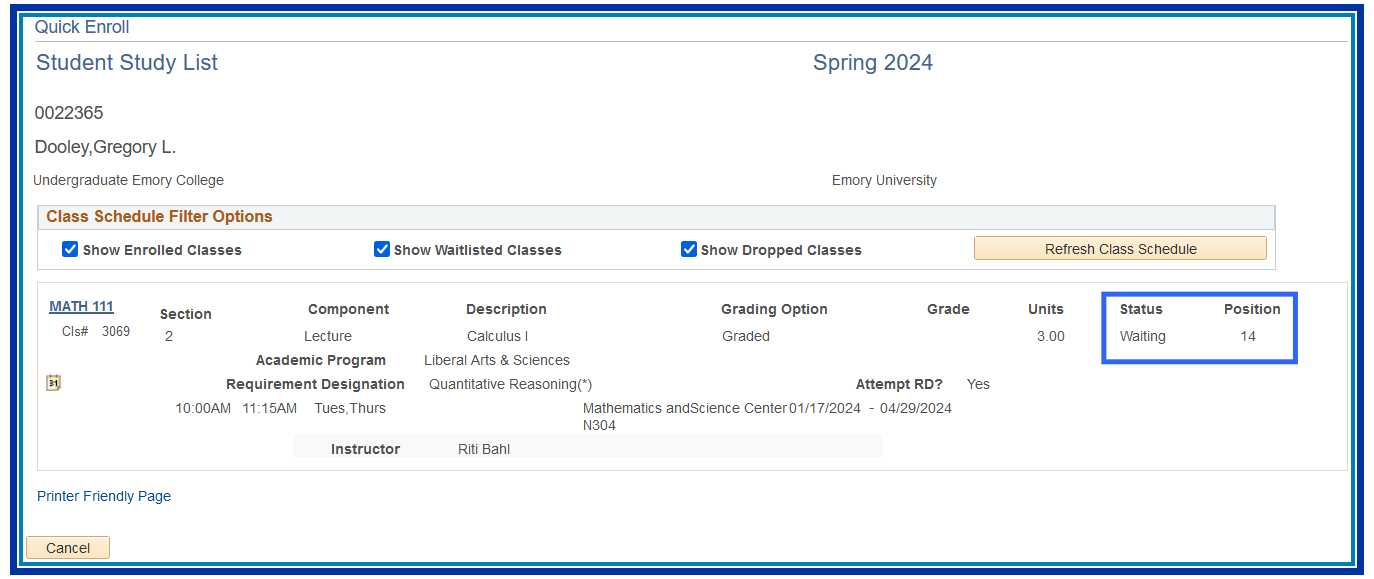
- Manage Student Enrollment tile > View Student Schedule
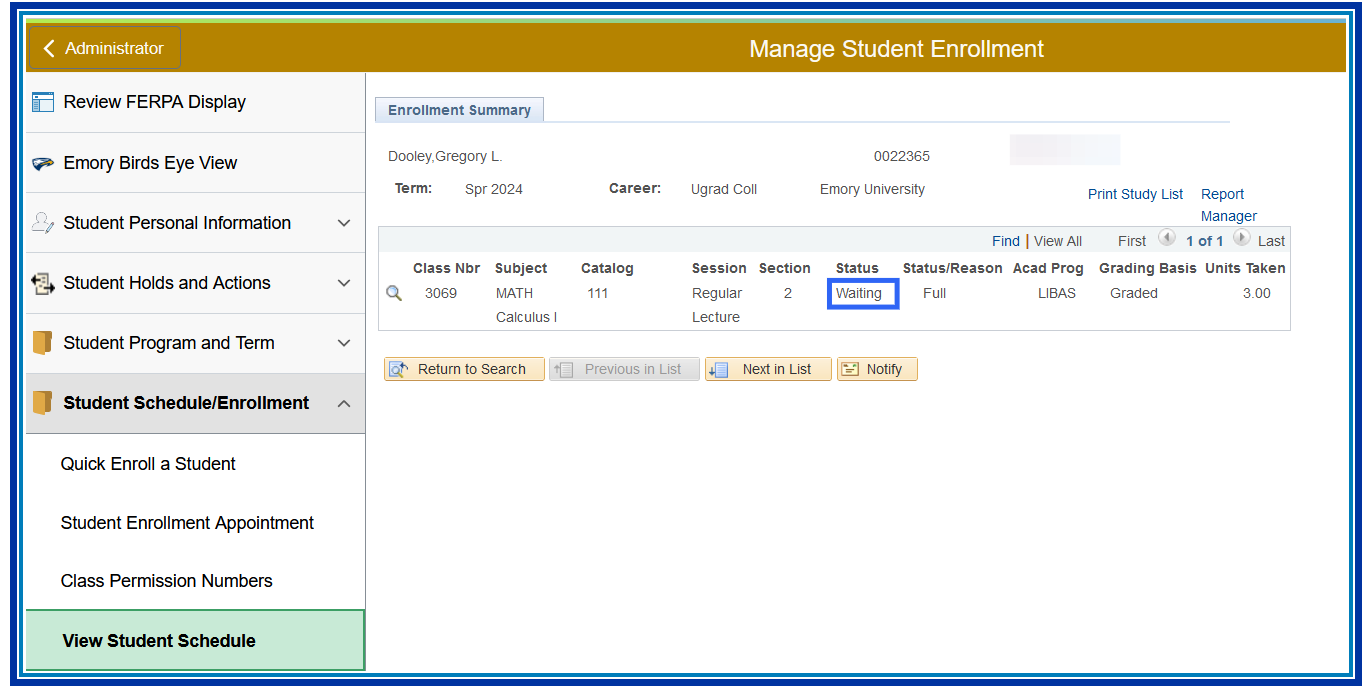
- Manage Courses and Classes tile > View Class Roster
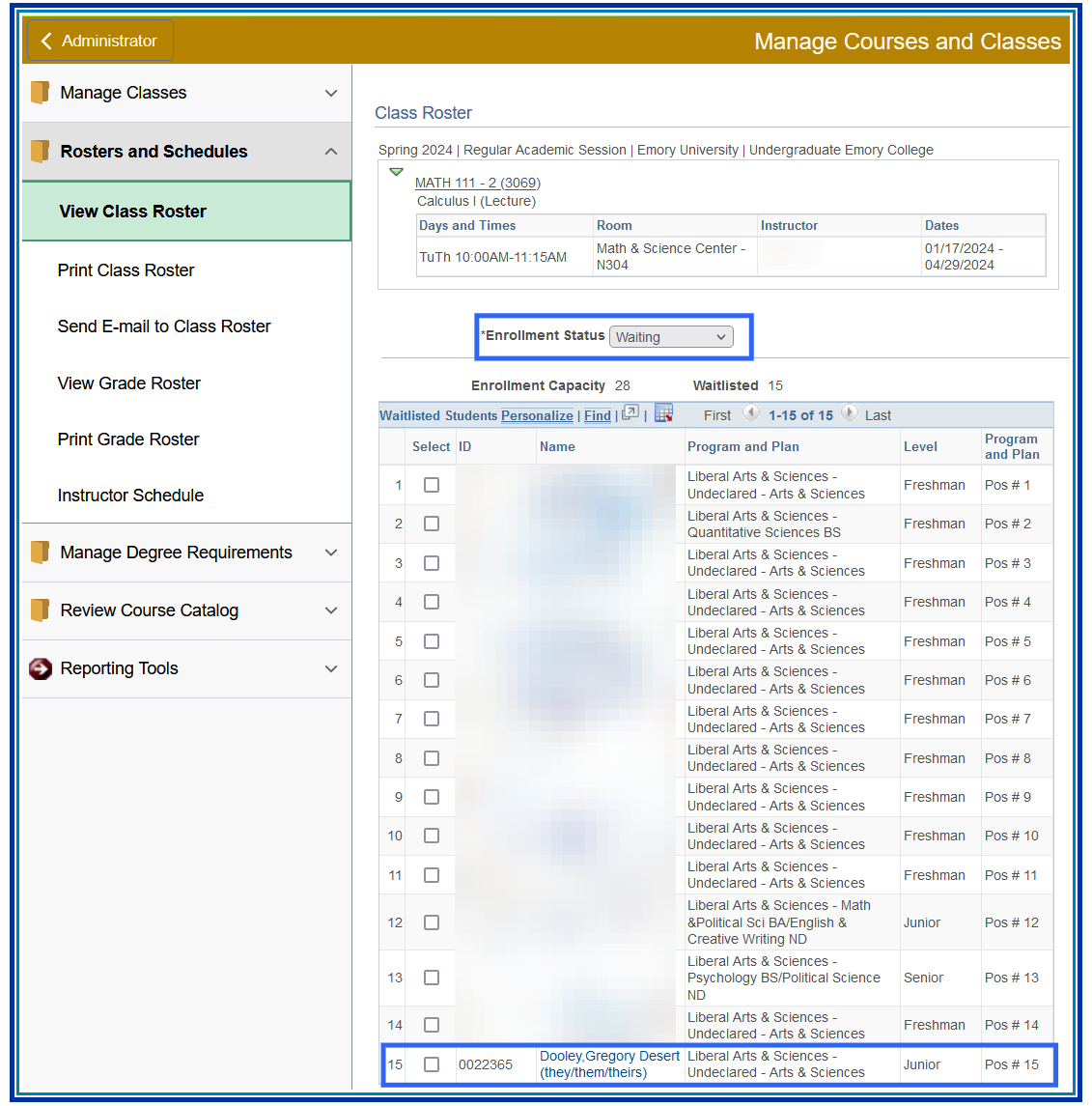
The Auto-Enroll from Wait List is a process that automatically moves a student from a Wait List to enrollment in a class. Emory will have set times throughout the enrollment period when this process runs.
When seats become available in a class, and a Wait List is in place, the Auto-Enroll process will evaluate each student on that Class Wait List based on their Wait List position number. The student with Wait List position number 1 will be evaluated first, and if they don’t meet the criteria, the Wait List process will move down the list to evaluate the student with Wait List position number 2. If that student doesn’t meet the criteria, the Wait List process will continue down the list until it finds a student without conflicts. The process will move that student from the Wait List and enroll the student into the class.
When Auto-Enroll evaluates a student for an available seat in a Waitlisted class, and it is found to have enrollment errors, that student will be notified that they were not moved from the Wait List to Class Enrollment. The student with the next Wait List position number will then be evaluated.
Possible Errors Include:
- Time Conflicts
- Enrollment into the class would exceed Term/Session Limits.
- Unmet Course Prerequisites/Co-requisites
Classes with Related Components (lecture/lab combinations)
Auto-Enroll will move a student from the Wait List to enrollment in the class only if both the class and the related class section have seats available. No enrollment will occur if either the lecture or lab has no available seats. Wait List treats the lecture and lab as a single enrollment, and to be enrolled successfully in both, they must have available seats. When Auto-Enroll successfully moves a student from a Wait List to Enrollment, the student’s class schedule will now show those formerly Waitlisted classes as enrolled classes.
Waitlisting into Classes that have Related Class Sections (Additional Information)
For a student to be successfully moved off the Wait List and enrolled in a lecture and corresponding lab component, both the lecture and the lab must be open. If either of the components is closed, the student is placed on a Wait List for both components.
When the Auto-Enroll from Wait List process runs, the student will be moved from Waitlisted to enrollment for lecture and lab only if BOTH of the components are open. If either is closed, the student will retain their Wait List position in both components.
In other words, lectures and labs work in tandem. The student cannot be enrolled in a lecture but Waitlisted for a lab (or vice versa). Wait List treats these components as one unit. You are either enrolled in both or Waitlisted in both.
- If a class has been set up for Waitlisting and has reached its enrollment capacity and closes, it will become available for Waitlisting.
- Students may add themselves to a Wait List during preregistration enrollment; however, enrollments from the Wait List do not occur until open enrollment begins.
- A closed class with an active Wait List will not change from CLOSED to OPEN status during preregistration, even if the enrollment capacity is changed. The class remains CLOSED. When open enrollment begins, and the Auto-Enroll function runs, Waitlisted students will be given priority for enrollment.
- When a student is moved from a Wait List to enrollment in a class, all other students on the Wait List for that class will move up in the queue.
- When Auto-Enroll is processing a Wait List and a student does not meet the criteria for the class, the student with the next Wait List position number will be evaluated.
- Students cannot get on a Wait List until their enrollment appointment date arrives or open enrollment has begun.
- When a Waitlisted class has reached the Wait List capacity, the Wait List feature becomes unavailable, and the blue closed class icon will display for the class status.
- Students can Wait List for multiple sections of the same course. If they become enrolled in any section of that course, they will be removed from any Wait Lists they may be on for other sections of that course. This is the case regardless of the method of enrollment, whether Auto- Enroll, Self-Service Enrollment, Enrollment Request, Quick Enroll, Block Enrollment, etc.
- Time conflicts for a class are NOT checked when a student is added to a Wait List. The time conflict will be checked when Auto-Enroll attempts to move the student from the Wait List to Enrollment.
- When swapping a student from one class to another, they can only swap from a class in which they are enrolled. They cannot swap from a Waitlisted class. A swap can only be made into a Class with a Wait List.
- If a seat becomes available for a Waitlisted class and Auto-Enroll is unable to move any students from the Wait List into the class to fill that space, the class status will automatically be changed to OPEN until the Auto-Enroll process runs again.
- If a student is enrolled in a lecture and lab and wishes to Wait List for a different lab but keeps the same lecture, that student will be dropped from their lecture and placed at the front of that same lecture’s Wait List ahead of all other students while they wait for a seat to open in the lab. That student will be given position number one on the Wait List for the same lecture. Students already on the Wait List for the lecture will see their Wait List position number increase because the previously enrolled student is placed at the front of the Wait List queue. This scenario applies if a student wishes to Wait List for a different lecture but keeps the same lab.
- Internally, PeopleSoft assigns a position number of zero to that student, but the student would never see that zero. They would see a Wait List position number of one.
- If another student enrolled in that same lecture also Wait Lists into a different lab but choses to keep the same lecture, they will also be assigned an internal Wait List position number of zero, resulting in two students having an internal Wait List position number of zero. Each student would see a Wait List position of two. If one student has an internal position number of zero, they will see a Wait List position number of one. If two students have an internal position number of zero, they will both have a Wait List position number of two. If there are three students, then all three of them will have a Wait List position number of three, and so on. This appears to be a quirk with PeopleSoft.
- Fortunately, although there may be one or more students on a Wait List with an internal position number of zero, Auto-Enroll will process these students correctly along with all other students on the class Wait List.