Waitlisting: Faculty Guide
Introduction
- Viewing Students on a Wait List for Your Class
- Waitlisting into Classes that have Related Class Sections
- Auto-Enroll from the Wait List to Class Enrollment
- Waitlisting into Classes that have Related Class Sections (additional information)
- Additional Waitlisting Notes
Navigation
- Log in to OPUS using your Emory Network ID and Password.
- Select the Faculty Center tile from the Faculty/Advisor page.
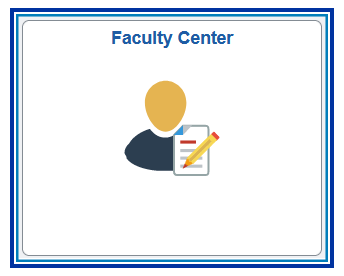
How to View Students on a Wait List
If the enrollment capacity for a faculty member's class has been met and the class is set up for Waitlisting, faculty can see the students on the Wait List.
- Click the Class Roster icon to see the Waitlisted students.
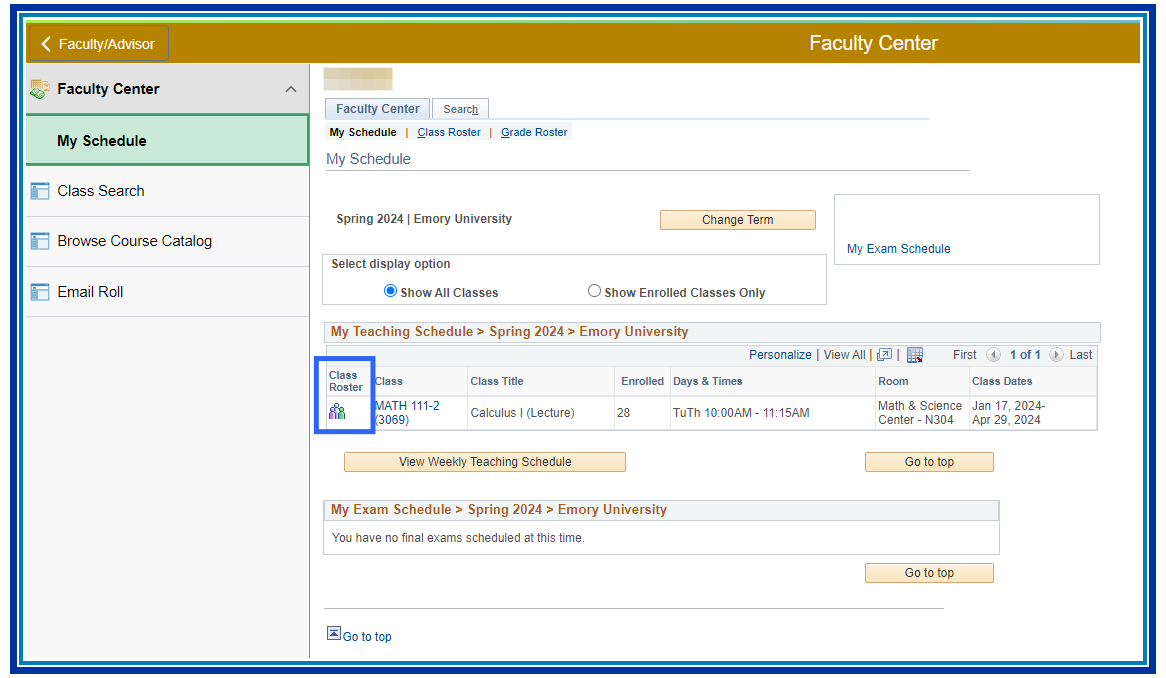
- Select the Enrollment Status to All or Waiting to see Waitlisted students.
- Click the class link to see class details and Wait List information.
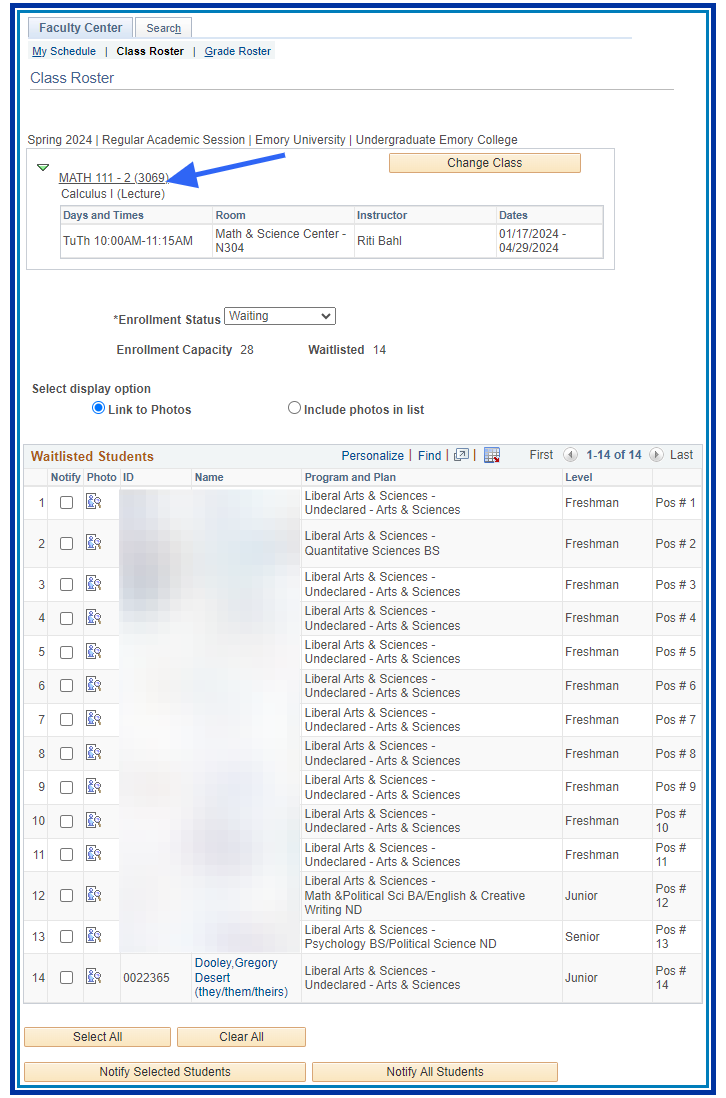
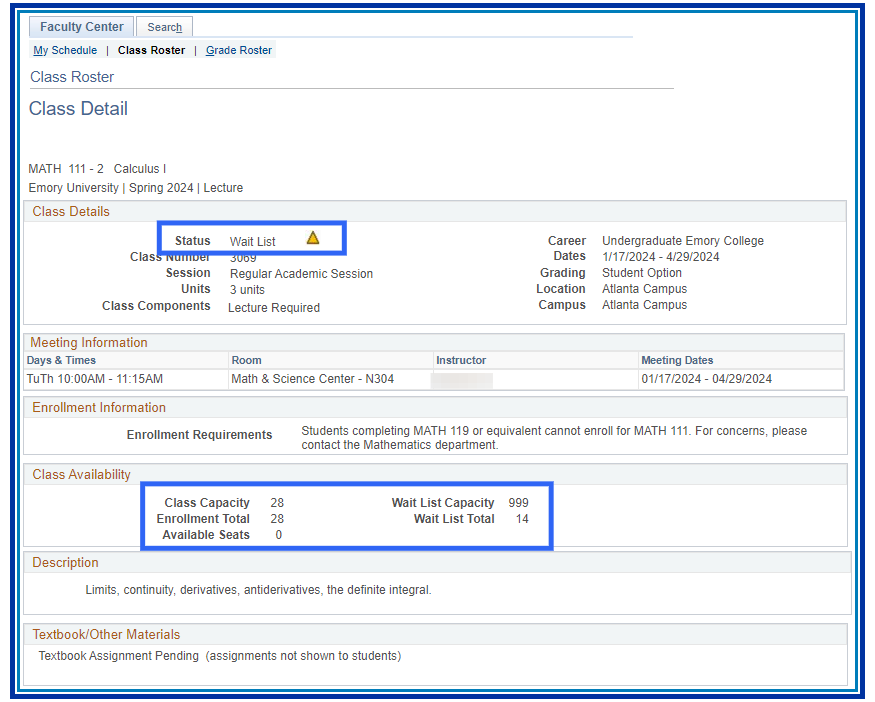
Possible Errors Include:
- Time Conflicts
- Enrollment into the class would exceed Term/Session Limits.
- Unmet Course Prerequisites/Co-requisites
Classes with Related Components (lecture/lab combinations)
Auto-Enroll will move a student from the Wait List to enrollment in the class only if both the class and the related class section have seats available. No enrollment will occur if the lecture or lab has no available seats. Wait List treats the lecture and lab as a single enrollment, and in order to be enrolled successfully in both, they must have available seats. When Auto-Enroll successfully moves a student from a Wait List to Enrollment, the student’s class schedule will now show those formerly Wait-Listed classes as enrolled classes.
Waitlisting into Classes that have Related Class Sections (Additional Information)
For a student to be successfully moved off the Wait List and enrolled in a lecture and corresponding lab component, both the lecture and the lab must be open. If either of the components is closed, the student is placed on a Wait List for both components.
When the Auto-Enroll from Wait List process runs, the student will be moved from Wait-Listed to enrollment for lecture and lab only if both components are open. If either is closed, the student will retain their Wait List position in both components.
Lectures and labs work in tandem. The student cannot be enrolled in a lecture but Waitlisted for a lab (or vice versa). Wait List treats these components as one unit. You are either enrolled in both or Wait-Listed in both.
- If a class has been set up for Waitlisting and has reached its enrollment capacity and closes, it will become available for Waitlisting.
- Students may add themselves to a Wait List during preregistration enrollment; however, enrollments from the Wait List do not occur until open enrollment begins.
- A closed class with an active Wait List will not change from CLOSED to OPEN status during preregistration, even if the enrollment capacity is changed. The class remains CLOSED. When open enrollment begins, and the Auto-Enroll function runs, Waitlisted students will be given priority for enrollment.
- When a student is moved from a Wait List to enrollment in a class, all other students on the Wait List for that class will move up in the queue.
- When Auto-Enroll is processing a Wait List and a student does not meet the criteria for the class, the student with the next Wait List position number will be evaluated.
- Students cannot get on a Wait List until their enrollment appointment date arrives or open enrollment has begun.
- When a Waitlisted class has reached the Wait List capacity, the Wait List feature becomes unavailable, and the blue closed class icon will display for the class status.
- Students can Wait List for multiple sections of the same course. If they become enrolled in any section of that course, they will be removed from any Wait Lists they may be on for other sections of that course. This is the case regardless of the method of enrollment, whether Auto- Enroll, Self-Service Enrollment, Enrollment Request, Quick Enroll, Block Enrollment, etc.
- Time conflicts for a class are not checked when a student is added to a Wait List. The time conflict will be checked when Auto-Enroll attempts to move the student from the Wait List to Enrollment.
- When swapping a student from one class to another, they can only swap from a class in which they are enrolled. They cannot swap from a Waitlisted class. A swap can only be made into a class with a Wait List.
- If a seat becomes available for a Waitlisted class and Auto-Enroll cannot move students from the Wait List into the class to fill that space, the class status will automatically be changed to OPEN until the Auto-Enroll process runs again.
- If a student is enrolled in a lecture and lab and wishes to Wait List for a different lab but keeps the same lecture, that student will be dropped from their lecture and placed at the front of that same lecture’s Wait List ahead of all other students while they wait for a seat to open in the lab. That student will be given position number one on the Wait List for the same lecture. Students already on the Wait List for the lecture will see their Wait List position numbers increase because the previously enrolled student is placed at the front of the Wait List queue. This scenario applies if a student wishes to be placed on the Wait List for a different lecture but keeps the same lab.
- Internally, PeopleSoft assigns a position number of zero to that student, but the student would never see that zero. They would see a Wait List position number of one.
- If another student enrolled in that same lecture also to go on the Wait List to a different lab but chooses to keep the same lecture, they will also be assigned an internal Wait List position number of zero, resulting in now two students having an internal Wait List position number of zero. Each student would see a Wait List position of two. If one student has an internal position number of zero, they will see a Wait List position number of one. If two students have an internal position number of zero, they will both have a Wait List position number of two. If there are three students, then all three of them will have a Wait List position number of three, and so on. This appears to be a quirk with PeopleSoft.
- Although there may be one or more students on a Wait List with an internal position number of zero, Auto-Enroll will process these students correctly along with all other students on the class Wait List.
To print: Command + P for (MAC), Control + P for (PC).