Grade Entry
Introduction
This is a faculty guide on how to enter grades in OPUS. This documentation also includes policy information for faculty.
Grade Entry Policy
Who Can Enter Grades Online Using OPUS
The instructor of record may enter grades for their class section(s) online. Access to the grade roster is limited to the instructor(s) whose name/ID is attached to the class in OPUS. If instructor information is not attached to the class, that instructor won’t be able to access the grade roster to enter grades online until the correct instructor credentials are attached to the class in OPUS.
Student Privacy and Confidentiality of Student Records
The University has a legal obligation to protect the privacy of students and the confidentiality of student records. Faculty members with teaching and advising responsibilities are authorized to access student records information on a need-to-know basis. It is important and essential to refer to Emory University’s FERPA policy statement before releasing any information about students. This policy may be found using the following URL: https://registrar.emory.edu/records-transcripts/ferpa.html.
The public posting of grades on office, class, or department bulletin boards or on the web using students’ names, ID numbers, social security numbers, or any non-secure identifier is prohibited under federal law. Students may view grades in OPUS as the grades post. OPUS is password-protected, providing a reporting method to students that complies with federal privacy laws.
Security
- DO NOT leave an OPUS session unattended when open.
- DO NOT post your NETID and password anywhere in your office; others might use your credentials to gain access to the system.
- DO NOT share your NETID and password. You are accountable for all activity occurring under your NETID.
University Policy includes the following statement under Accountability: Only the individual for whom the NETID is issued may use it. Use of a personal NETID by multiple users is strictly prohibited.
OPUS Grade Entry
Navigation
- Log in to OPUS using your Emory Network ID and Password.
- Select the Faculty Center tile from the Faculty/Advisor page in OPUS.
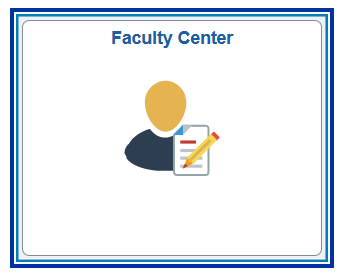
- Change Term if necessary.
- Select the Grade Roster icon to open the Grade Roster.
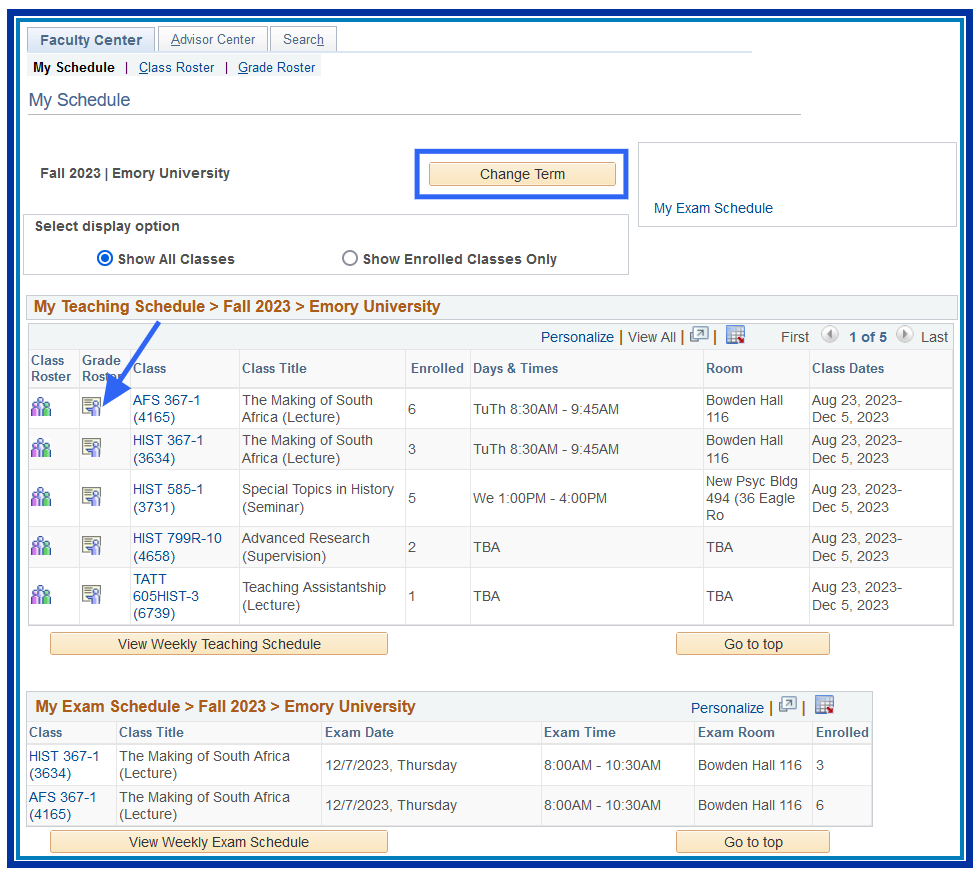
- Select the grade using the drop-down arrow.
- Select View All to see all the students if the class is large.
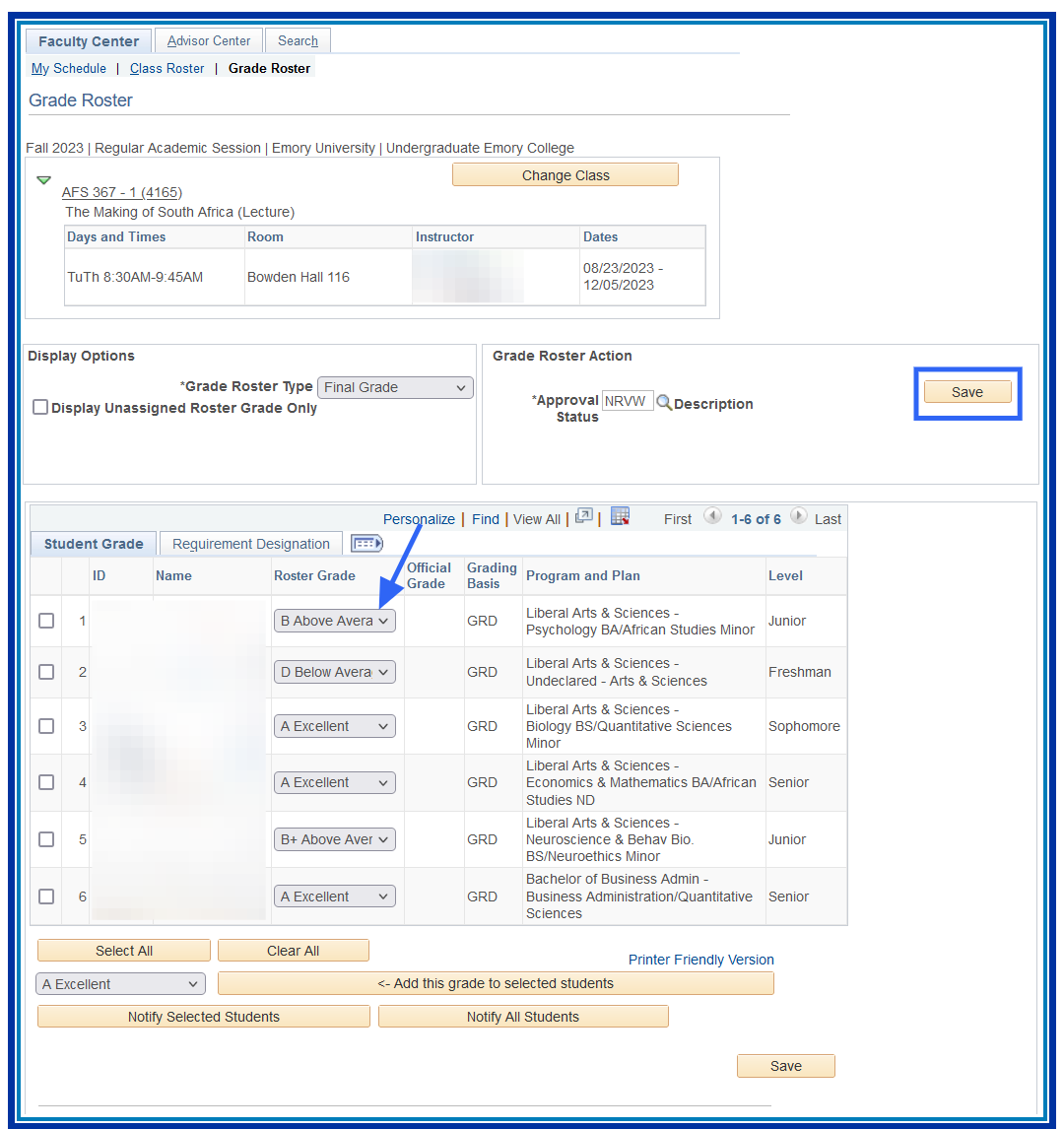
- Enter the same grade for multiple students simultaneously using the features below the grade roster.
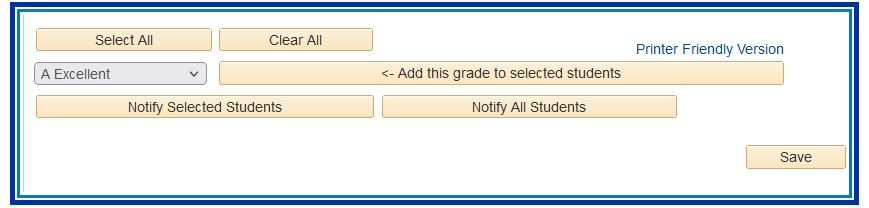
- Select the box to the left of the student ID number for all students receiving the same grade. OR
- Click the Select All button if the grade applies to all students.
- Enter the grade in the box to the left of the Add this Grade to Selected Students button.
- Select the Add this Grade to selected students button.
- Select Save after the grades are entered successfully.
- Select the appropriate option on the following screen.
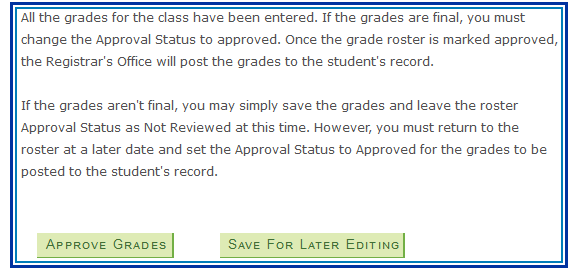
How to Print Grade Roster
- Select the Printer Friendly Version link at the bottom of the grade roster to open a new window that is formatted for printing.
- Select the Download to Excel button to generate the grade roster as an Excel File.
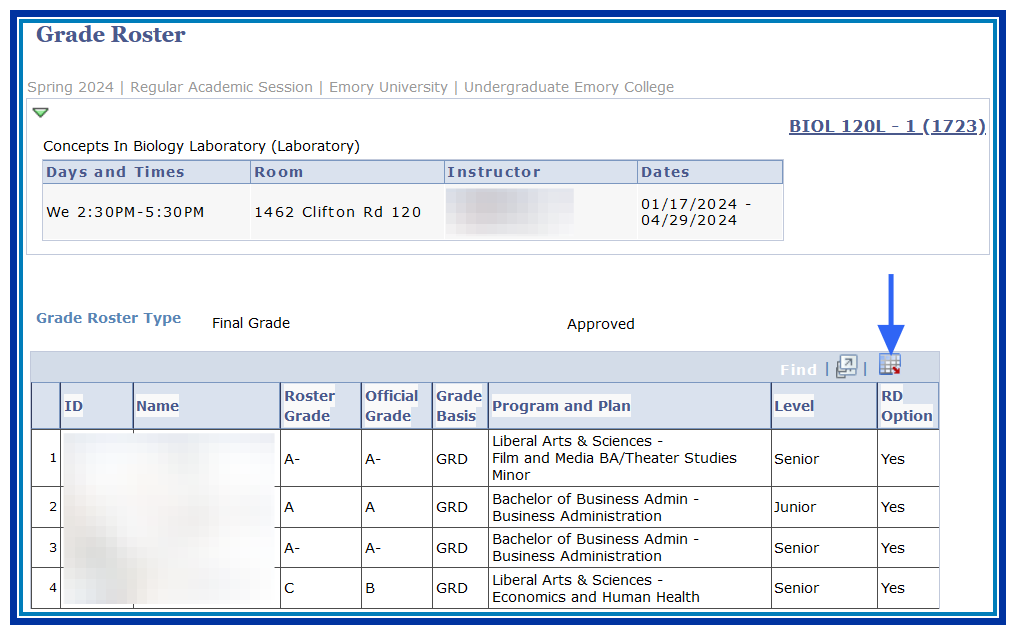
To print: Command + P for (MAC), Control + P for (PC).