Degree Tracker Report: Advisors
To print: Command + P for (MAC), Control + P for (PC).
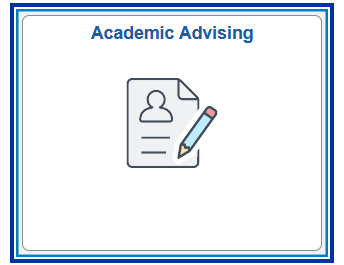
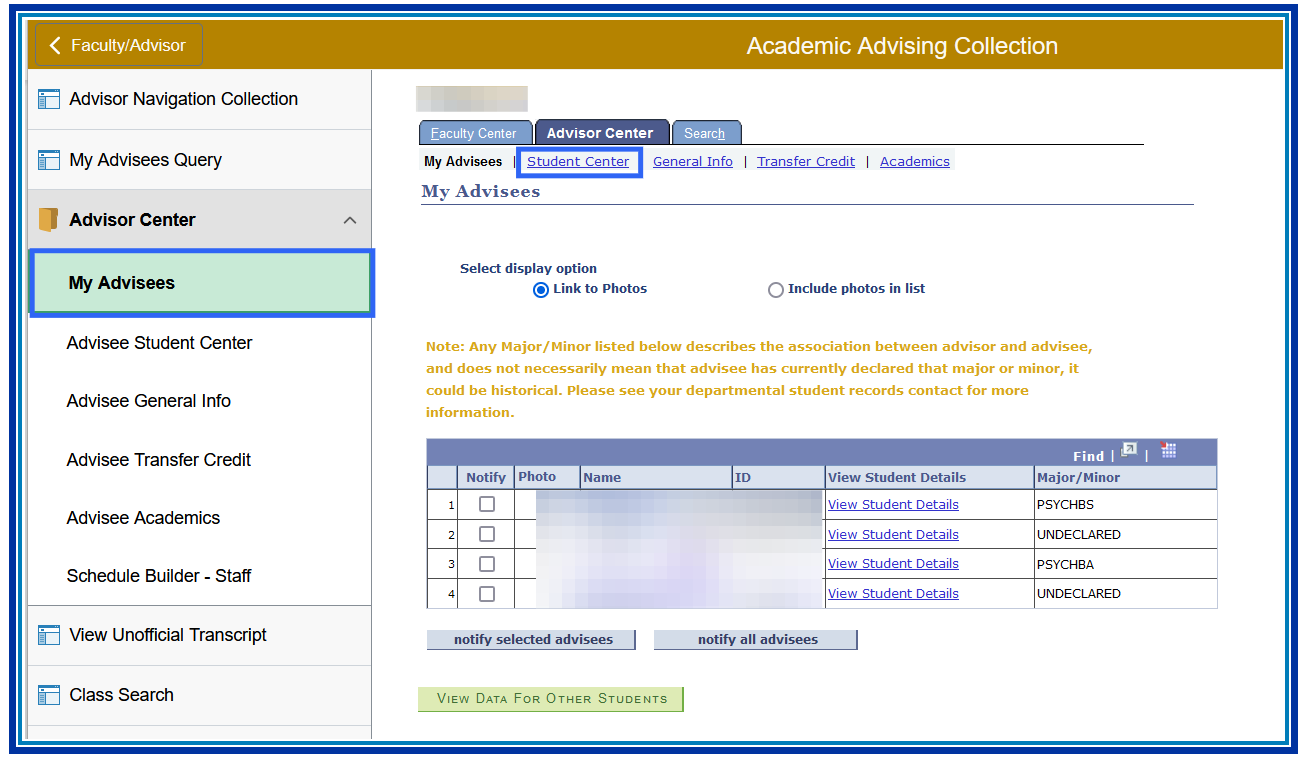
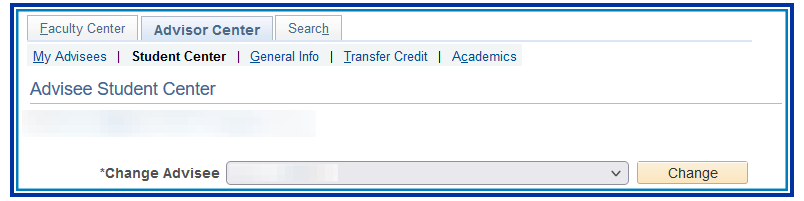
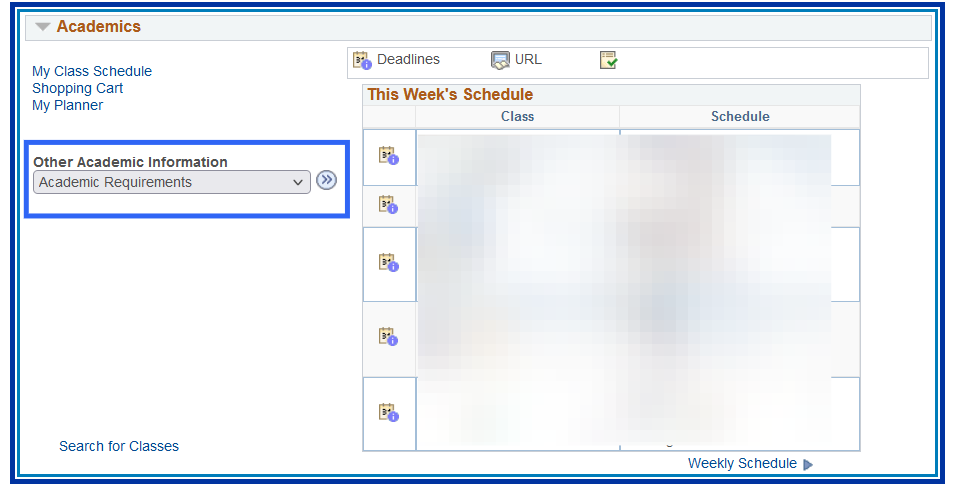
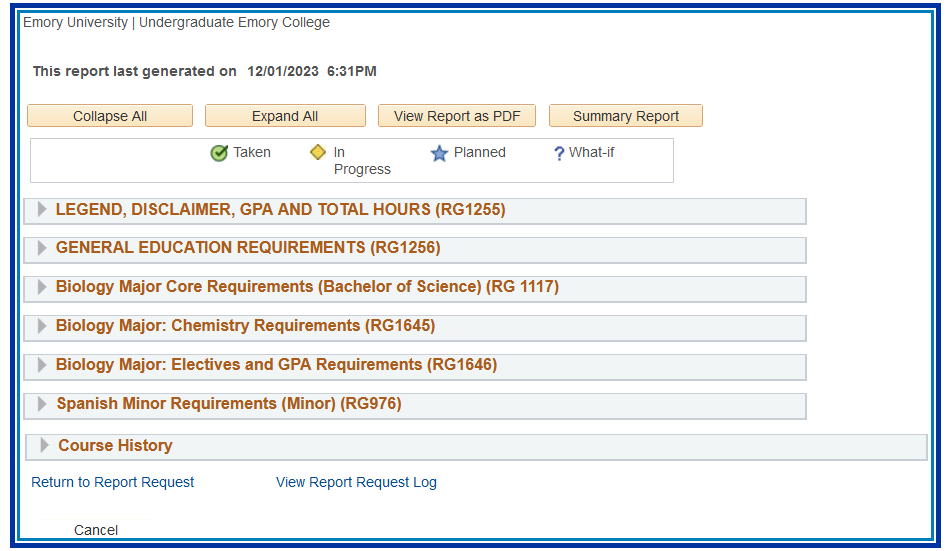 For additional information, please review the help documentation for the Degree Tracker Tool – Advisement Report.
For additional information, please review the help documentation for the Degree Tracker Tool – Advisement Report.
Return to Top
Introduction
This is an advisor’s guide on how to run a degree tracker report for a student in OPUS.
The degree tracker report reflects a student’s progress towards graduation for a particular major and/or minor but with the ability to change a number of criteria, including the ability to see what requirements still need to be met.
How to Run a Degree Tracker Report: Advisors
Navigation
- Log in to OPUS using your Emory Network ID and Password.
- Select the Academic Advising tile from the Faculty/Advisor page in OPUS.
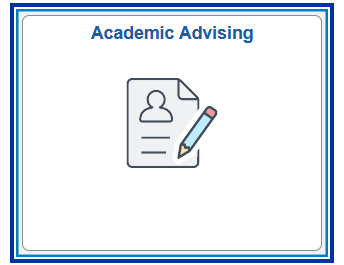
- This should open the Advisor Center.
- Click Student Center.
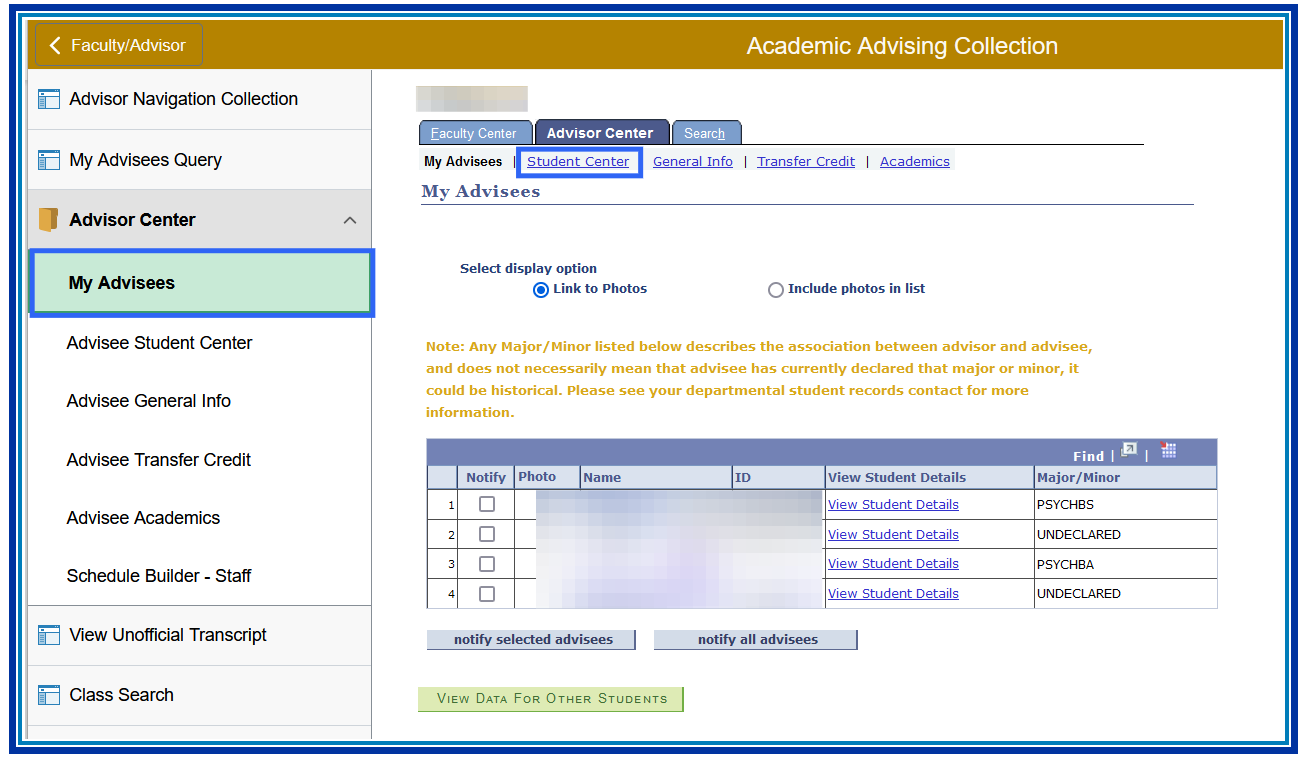
- Select student from Change Advisee dropdown menu.
- Click the Change button.
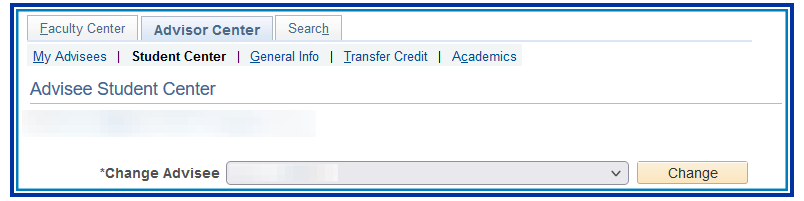
- Select Academic Requirements from the dropdown menu.
- Click the Blue Double Arrow to process.
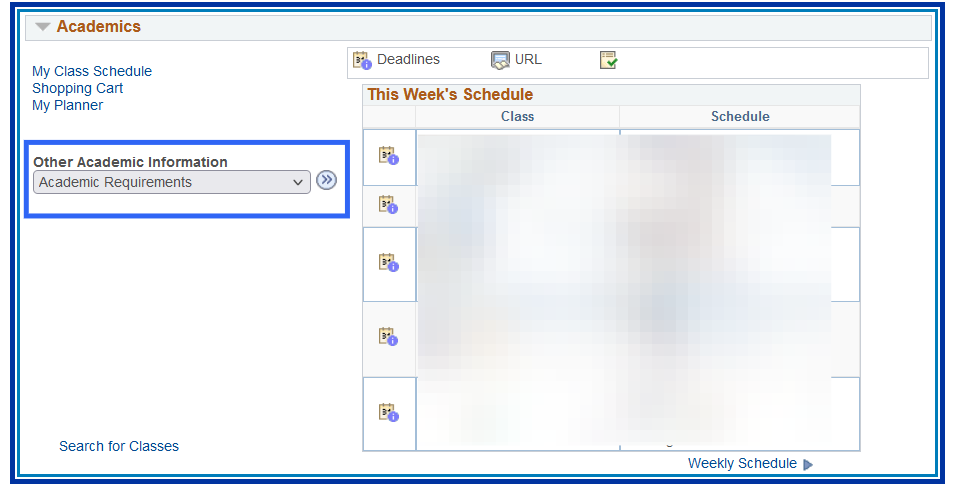
- The Degree Track Report for the advisee will appear.
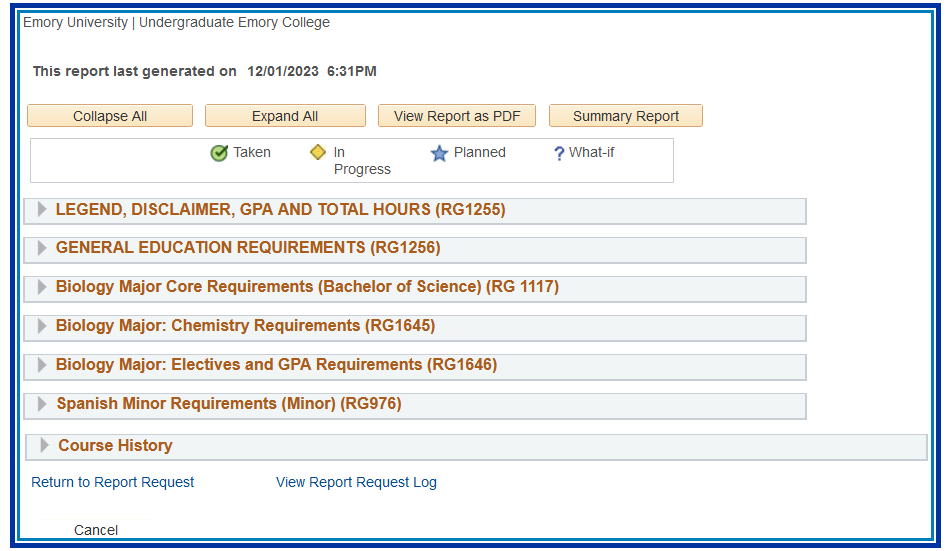
To print: Command + P for (MAC), Control + P for (PC).