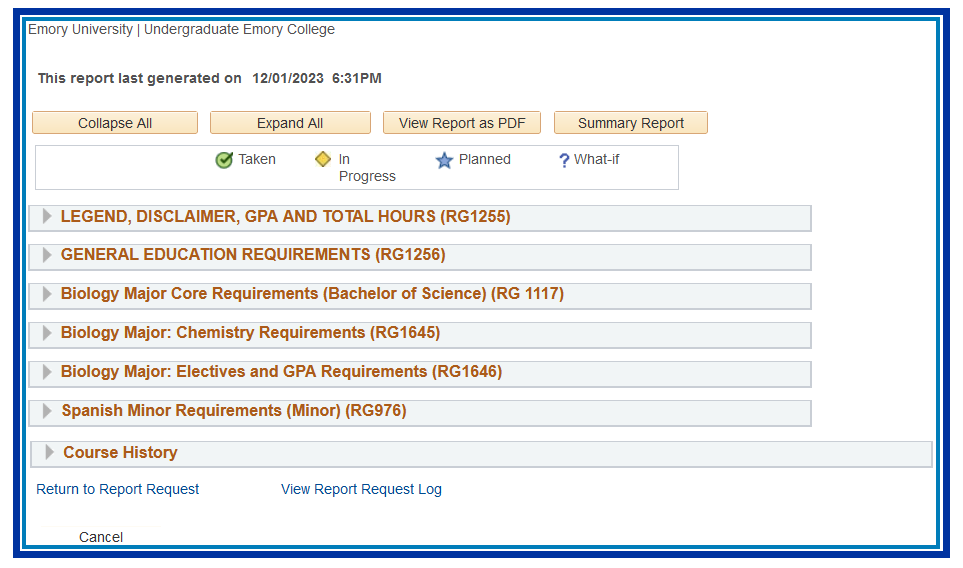Degree Tracker Report: Administrators
To print: Command + P for (MAC), Control + P for (PC).
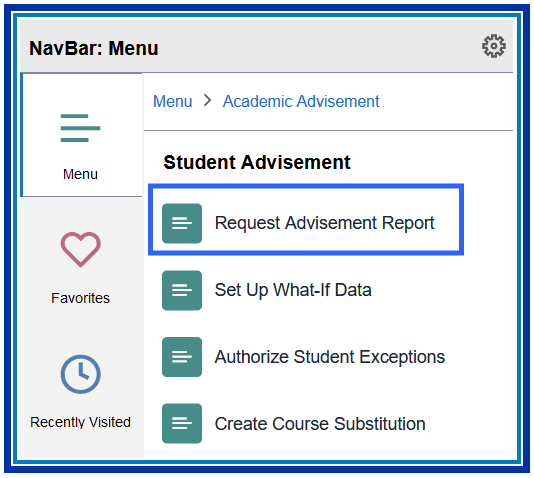
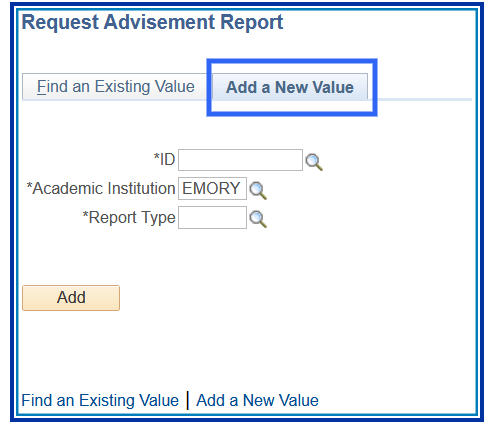
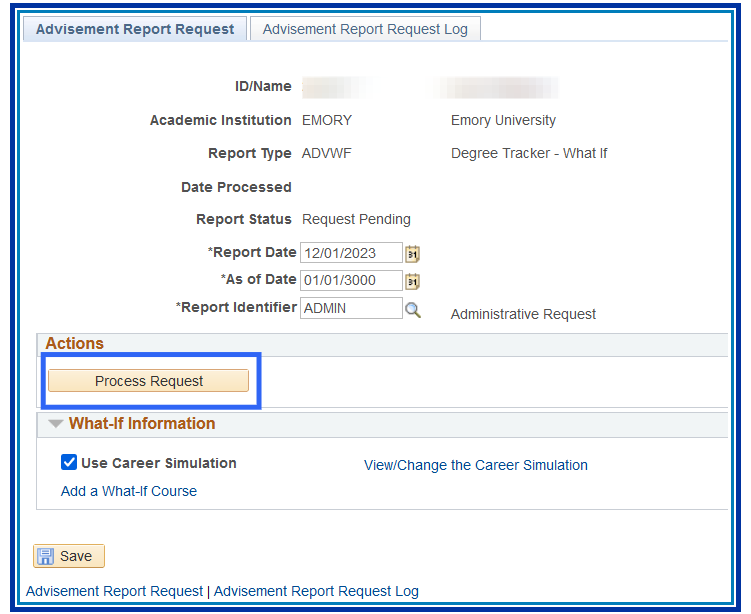
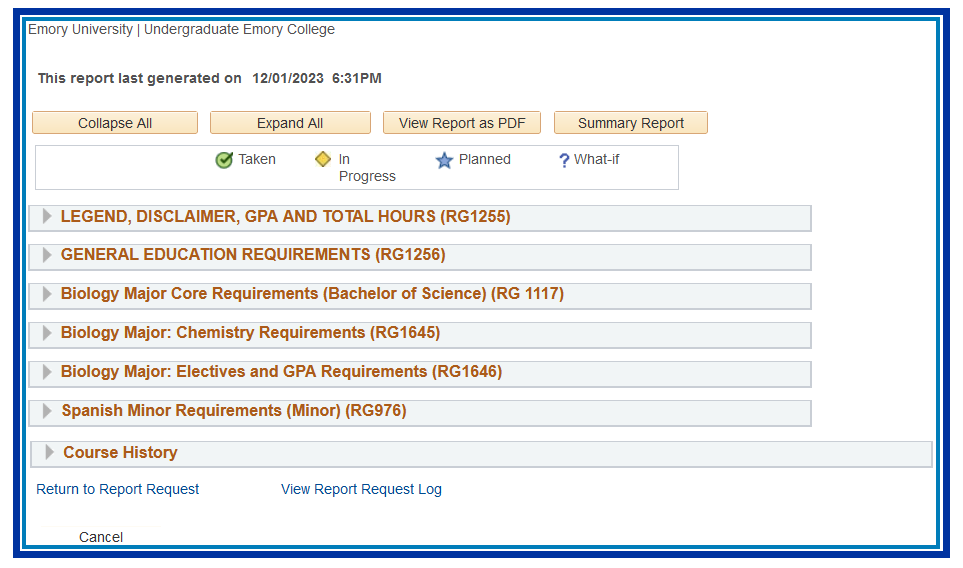 To print: Command + P for (MAC), Control + P for (PC).
To print: Command + P for (MAC), Control + P for (PC).Return to Top
Introduction
This is an administrator’s guide on how to run a degree tracker report for a student in OPUS.
How to Run a Degree Tracker Report: Administrators
Navigation
- Log in to OPUS using your Emory Network ID and Password.
- Pathway: OPUS NavBar > Menu > Academic Advisement > Student Advisement > Request Advisement Report
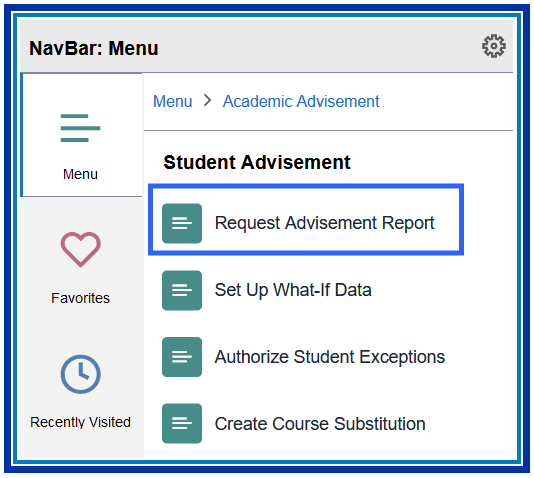
- Click the Add a New Value tab.
- Enter the Student ID.
- Select the Report Type ADVSS.
- Click Add.
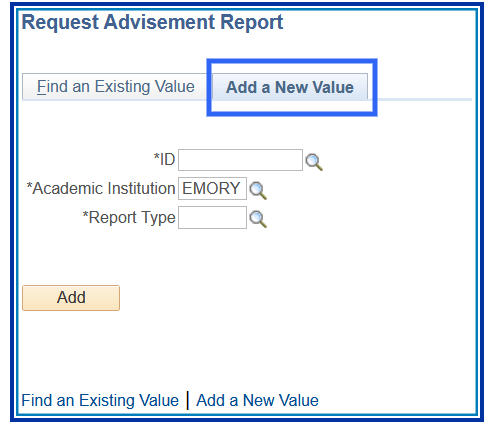
- Click the Process Request button.
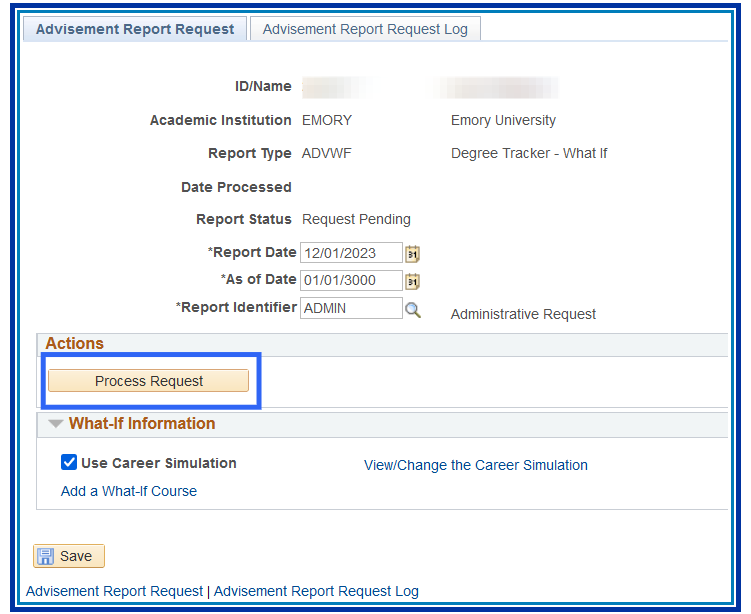
- The degree track report will appear.