Transfer Credit
Introduction
There are two types of transfer credit entry performed by Emory staff:
Course Credit: applied to a student’s record when the student was enrolled at another institution, and approved transfer credit is applied toward the completion of a degree program at Emory. Each school has its own policy for transferring credit. This usually appears on their website or in their catalog.
Internal Credit: applied to a student’s record when credits are approved for transfer from one Emory Career to another Emory Career.
Course Credit (Courses taken outside of Emory)
If registrar staff is requested to enter course credit, the school liaison will submit a Transfer of Credit Memorandum to the Office of the University Registrar listing applicable transfer credit and its Emory equivalent, along with a copy of the official transcript from the outside institution. The Transfer of Credit Memorandum can be found in OPUS in the SR Forms tile.
| All attempted undergraduate coursework taken before or during attendance at Emory must be entered by University Registrar staff on the HOPE panels in OPUS. If you have questions regarding the entry of HOPE credit, please contact the Office of the University Registrar. |
Navigation
- Pathway: OPUS NavBar > Menu > Records and Enrollment > Transfer Credit Evaluation > Course Credits (Manual)
OR - Hope and Transfer Credits tile > Transfer Credit Evaluation > Course Credits (Manual)
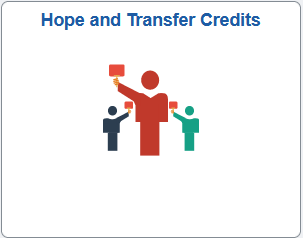
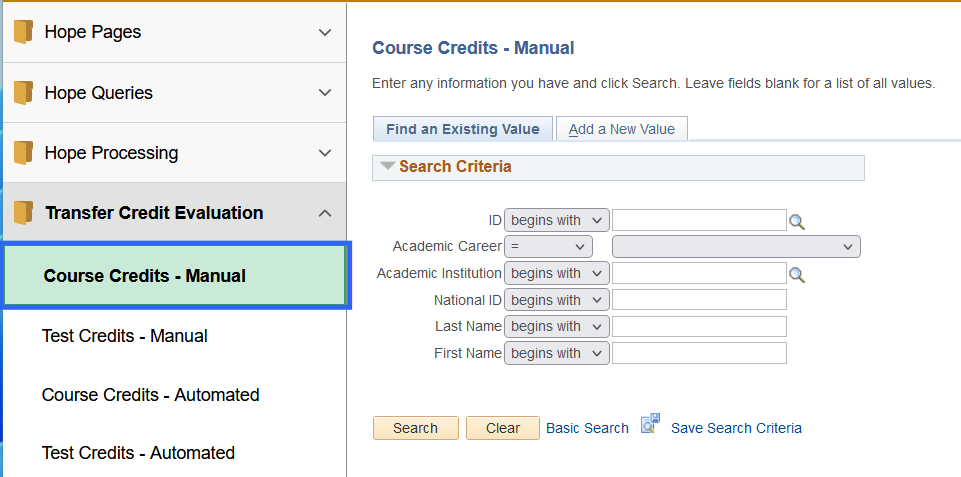
Step 1: Determine to Find an Existing Value or Add a New Value
| Before entering transfer credit, check the Emory transcript to avoid duplication of previous entries, determine the articulation term, and, if needed, determine the student’s program.
Use Add a New Value if this is the only transfer credit entered for the student. If the student has previous transfer credit, use Find an Existing Value. To check, enter the Student ID or Name. If the record opens, the student has existing transfer credit. If the record does not open, Add a New Value. If the student has no previous transfer credit, the page will be blank, and you can move to Step 2. If the student has transfer credit within the Academic Career, follow these directions before moving to Step 2. |
- Click the plus sign (+) as shown in image a. below. For a student who already has a transfer of credit and will have new credits added from a new school. Use when transferred to the same academic program.
- Click the plus sign (+) as shown in image b. below. For a student already transferring credit in the same academic program, new credit added from the same school will be articulated to a new articulation term.
- Click the plus sign (+) as shown in image c. below. For a student with new transfer credits from the same university, which will be articulated to the same articulation term and academic program.
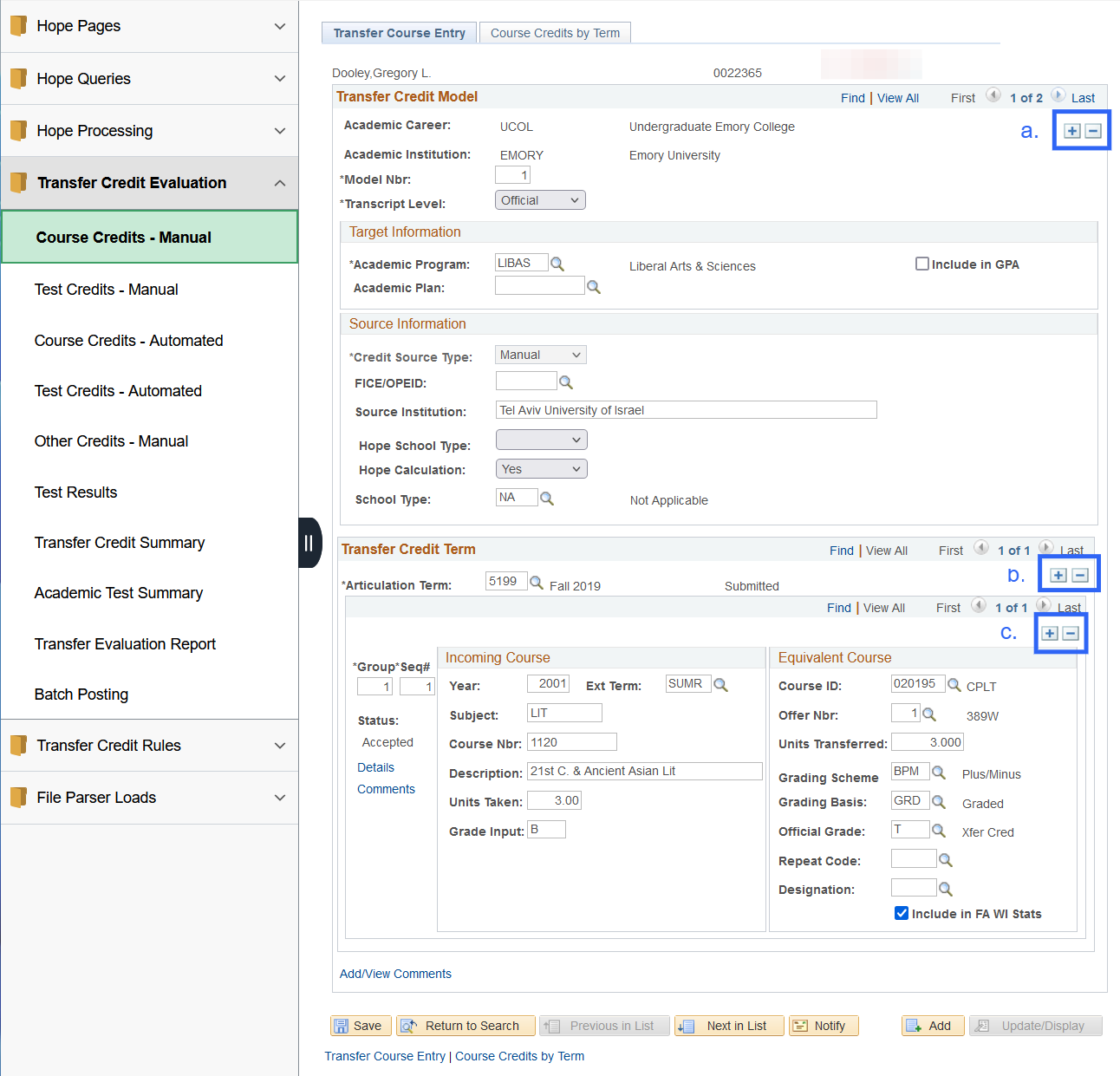
Enter the following in the Transfer Credit Model section:
- Transcript Level: Select Official.
- Academic Program: Enter or search for Academic Program.
- Academic Plan: This field may be left blank.
- FICE/OPEID: Click the magnifying glass to search and select the correct university.
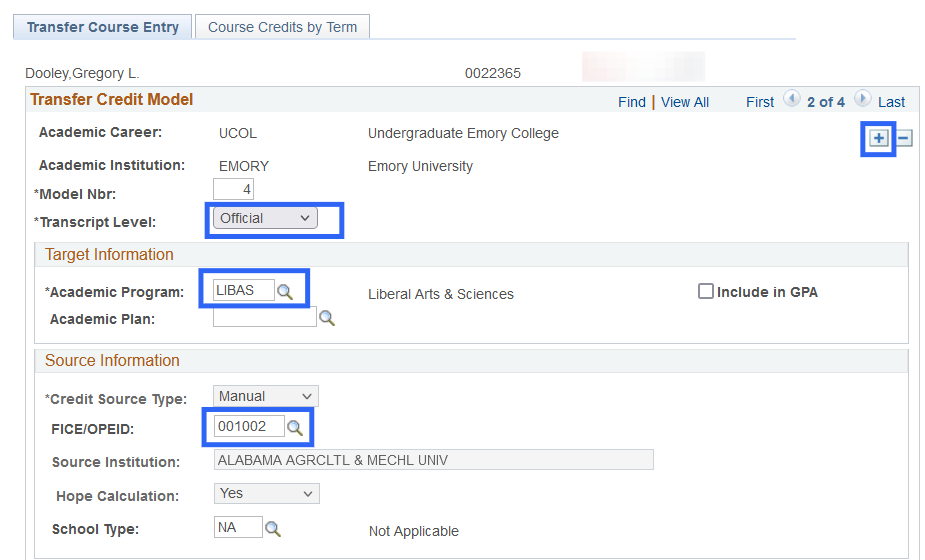
Step 2: Entering Transfer Credit Data
Enter the following in the Transfer Credit Term section:- Articulation Term: The term where the transfer credit will be applied. The student must be enrolled at Emory.
Examples of Articulation Term:
Example 1: If the transferred course was taken prior to the Matriculation date (when the student first enrolled at Emory), use the matriculation term as the Articulation Term. The Matriculation date can be found on the Student Program/Plan.
i.e., The Student matriculated in the Rollins School of Public Health in fall 2021, and the transferred class was taken in fall 2020. Thus, the articulation term would be fall 2021.
Example 2: If the student was enrolled in the transferred course while they were enrolled at Emory, use that semester of enrollment as the Articulation Term:
i.e., Student enrolled at Emory and Georgia Perimeter during the summer 2022 term. Use summer 2022 as the Articulation Term.
Example 3: If the transferred course was taken after the student matriculated but during a term, they did not attend Emory, the Articulation Term used is the next term, and the student returns to the same career and program at Emory.
i.e., The Student attended Emory in the fall 2022 but did not attend during the spring 2023 semester. The student returned for the fall 2023 semester. The student took classes at GA Perimeter during the spring 2023 semester, and the school has agreed to accept the GA Perimeter classes as transfer credit. The Articulation Term will be fall 2023 (the first term when the student returns after time away). - Incoming Course: Enter information exactly as it appears on the university's official transcript.
- Equivalent Course: This is how the transfer credit should count towards the student’s academic program at Emory.
- Course ID: Enter Course ID.
- Click Enter to populate the remaining fields (use the search icon to find the correct Course ID).
- Units Transferred: Enter Units Taken from the Incoming Course. Quarterly hours should be entered as semester hours. Review the back of the university’s official transcript for instructions on how to convert hours.
- Grading Scheme: No change.
- Grading Basis: No change.
- Official Grade: No change. Official Grade should always be T.
- Click the last plus sign (+) to enter additional classes.
- Click Save.
Additional Information for Equivalent Course: When to use Transfer as Subject for Course ID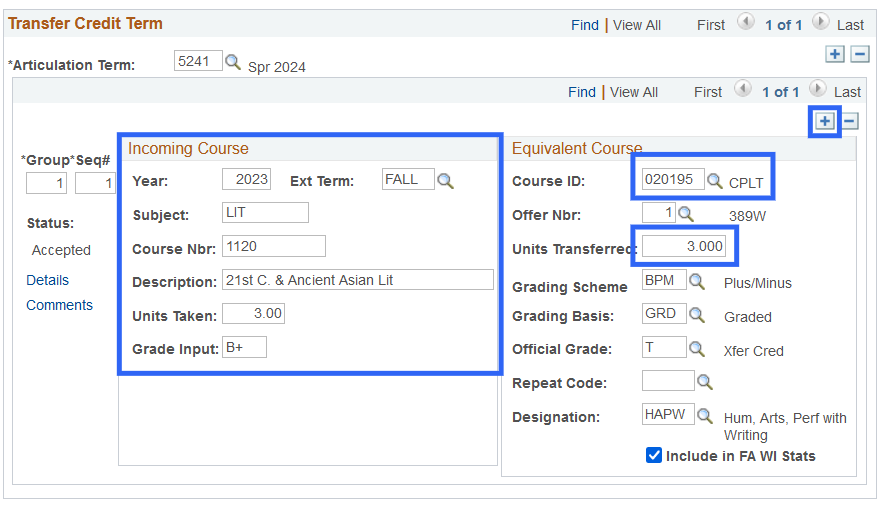
Sometimes it is difficult to tell what should be used as the subject of a course transferring into Emory from another institution.
Example: A student has been approved to receive 2.0 Elective Credits for a Field Internship. We may not know the subject, but we still want the student to receive transfer credit. We will use the elective course as shown below:- Articulation Term: The term where the transfer credit will be applied. The student must be enrolled at Emory.
- Incoming Course: Enter information exactly as it appears on the university's official transcript.
- Equivalent Course: This is how the transfer credit should count towards the student’s academic program at Emory.
- Course ID: Enter Course ID 019492.
- Click Enter to populate the remaining fields (use the search icon to find the correct Course ID).
- Offer Nbr: Select Career.
- Units Transferred: Enter Units Taken from the Incoming Course. Quarterly hours should be entered as semester hours. Review the back of the university’s official transcript for instructions on how to convert hours.
- Grading Scheme: No change.
- Grading Basis: No change.
- Official Grade: No change. Official Grade should always be T.
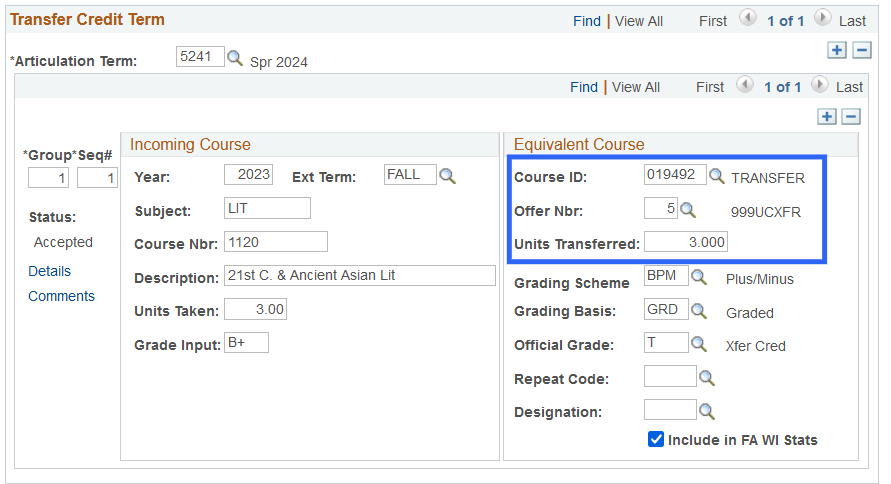
Step 3: Calculating and Posting Credit: Course Credits by Term
- Click the Course Credits by Term tab to post the credit on the student’s record after entering all transfer data.
- Click the Calculate button.
- Click the Post button.
This process links the transfer credit information to the official record. If a user fails to post, the data will sit in the system but not appear on the student’s record.
After posting is complete, the Post button will be greyed out. - Click the Unpost button before making any corrections if any corrections are needed after posting.
- Click Calculate and Post for the data to appear on the student’s record.
NOTE:
If a student does not attend, transfer credit should be unposted and/or the articulation term readjusted. 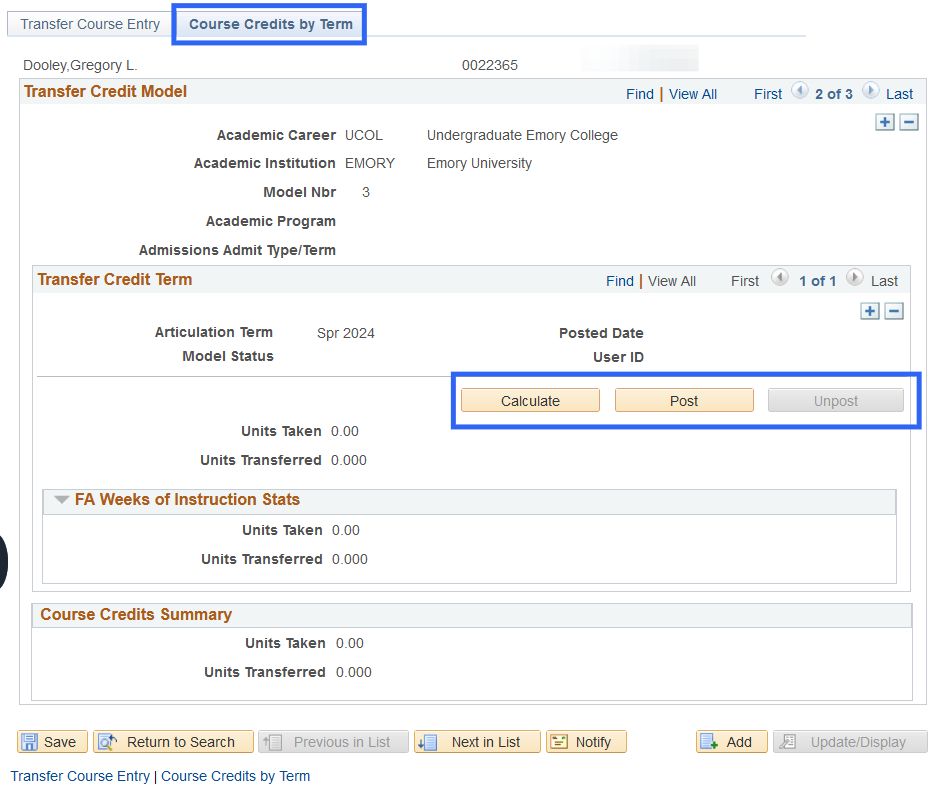
Internal Credit
Navigation
- Pathway: OPUS NavBar > Menu > Records and Enrollment > Transfer Credit Evaluation > Course Credits (Automated)
OR - Hope and Transfer Credits tile > Transfer Credit Evaluation > Course Credits (Automated)
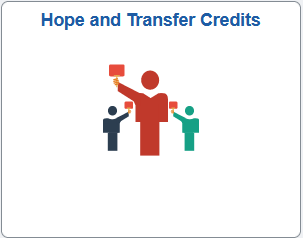
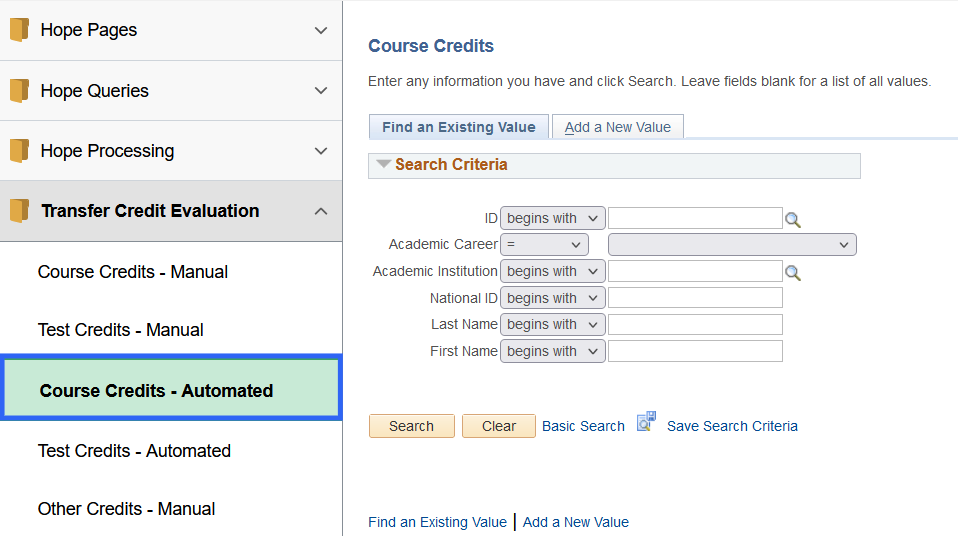
Step 1: Determine to Find an Existing Value or Add a New Value
NOTE:
Before entering transfer credit, check the Emory transcript to avoid duplication of previous entry, for determining articulation term, and if needed, to determine the student’s program. Use Add a New Value if this is the only transfer credit entered for the student. If the student has previous transfer credit, use Find an Existing Value. To check, enter the Student ID or Name. If the record opens, the student has existing transfer credit. If the record does not open, Add a New Value.
If the student doesn’t have any previous transfer credit, the page will be blank, and you can move to Step 2.Step 2: Transfer Course Details
Enter the following in the Transfer Credit Model section:- Transcript Level: Select Official.
- Academic Program: Enter or search for Academic Program.
- Academic Plan: May be left blank.
- Credit Source Type: Select Internal.
- Source Career: Enter the career from where credits will be pulled.
- Source Institution: Defaults to EMORY.
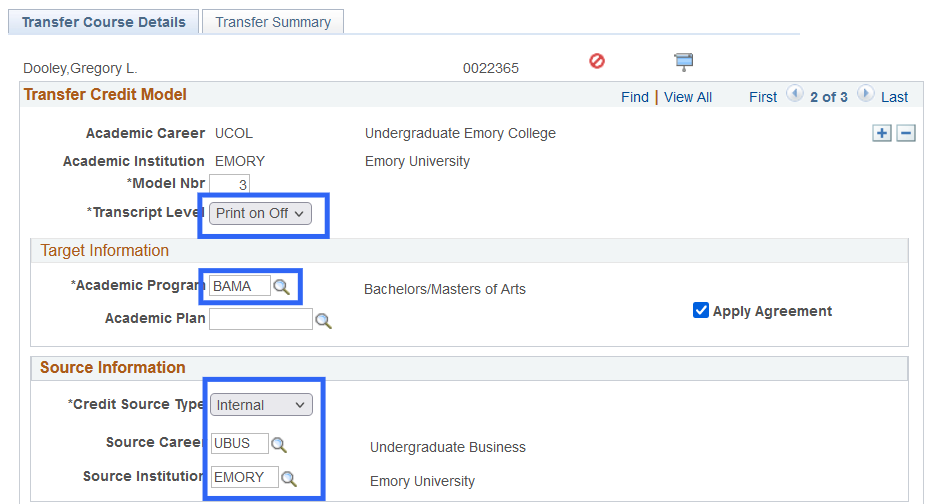
Enter the following in the Transfer Credit Term section:
- Articulation Term: The term where the transfer credit will be applied. The student must be enrolled at Emory.
- Fetch: Click the Fetch button to pull all class information from the previous career. Click the icon to expand and see all columns.
- Selection: Click the folder icon for all classes that will transfer.
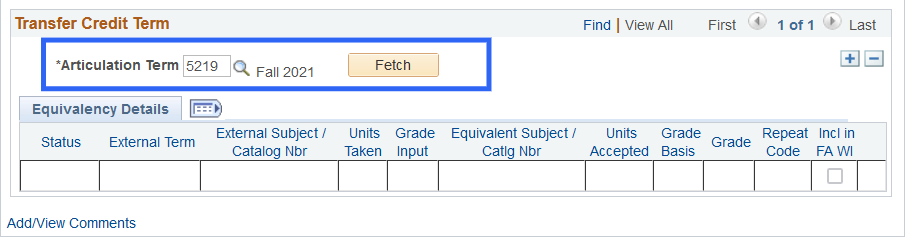
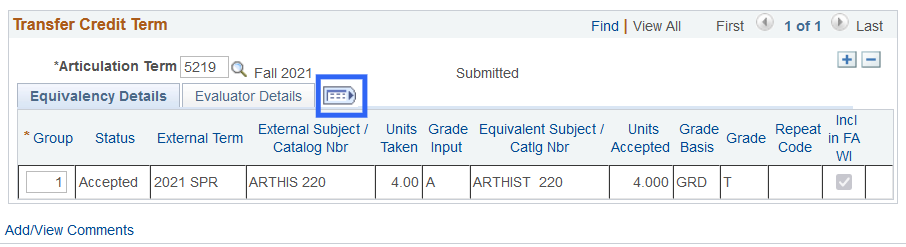 In the Equivalent Course Information section, enter the following:
In the Equivalent Course Information section, enter the following: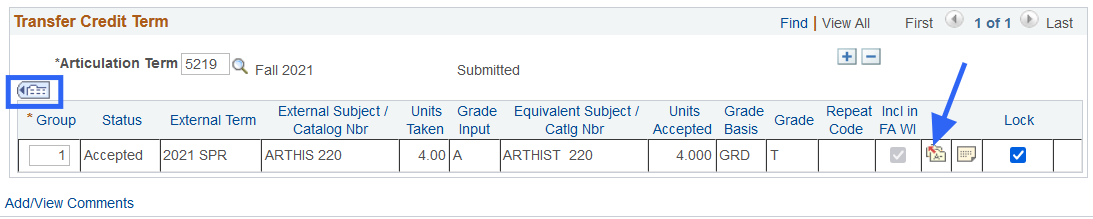
- Course ID: Enter Course ID.
- Click Enter to populate the remaining fields (use the search icon to find the correct Course ID).
- Grading Scheme: No change.
- Grading Basis: No change.
- Official Grade: No change. Official Grade should always be T.
- Units Transferred: Enter Units Taken from the Incoming Course. Quarterly hours should be entered as semester hours. Review the back of the university’s official transcript for instructions on how to convert hours.
- Click OK.
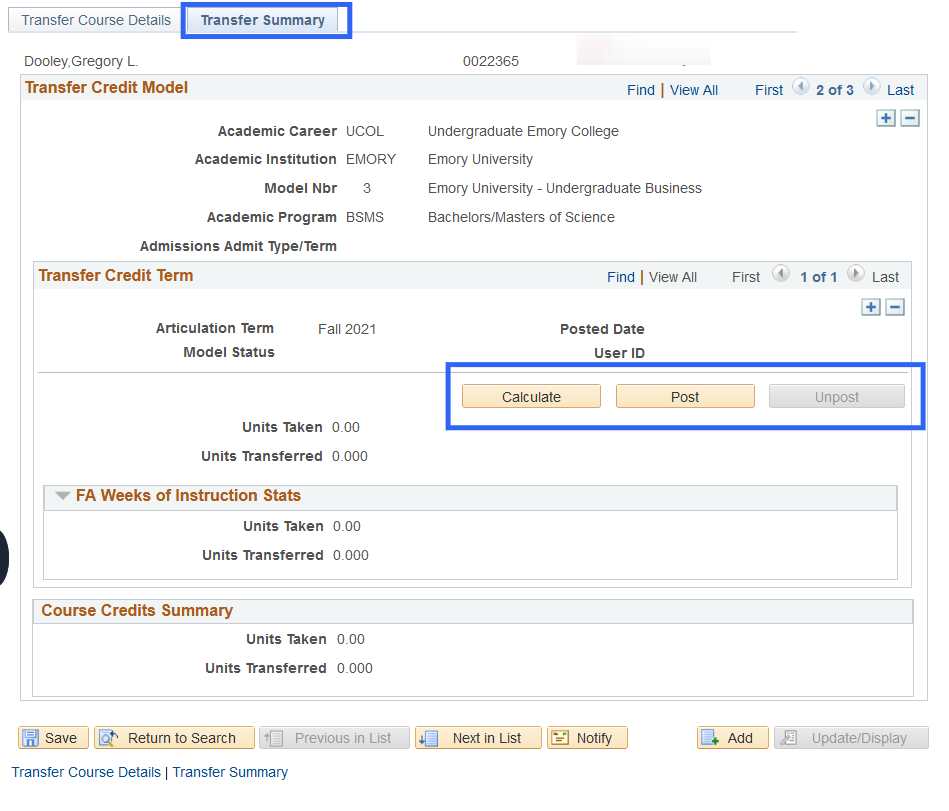
Step 3: Calculating and Posting Credit: Transfer Summary
- Click the Transfer Summary tab to post the credit on the student’s record after entering all transfer data.
- Click the Calculate button.
- Click the Post button.
This process links the transfer credit information to the official record. If you fail to post, the data will sit in the system but not appear on the student’s record. - Click the Unpost button before making any corrections if corrections are needed. After posting is complete, the Post button will be greyed out.
- Click Calculate and Post after posting for the data to appear on the student’s record.
To print: Command + P for (MAC), Control + P for (PC).NOTE:
If a student does not attend, transfer credit should be unposted and/or the articulation term readjusted.